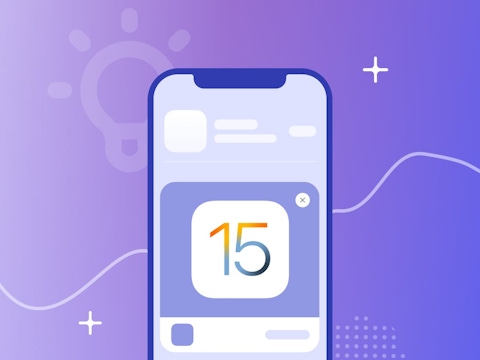
Strategies & Best Practices for iOS 15 In-App Events
After being officially announced during Apple’s Worldwide Developers Conference in June 2021, in-app events (IAEs) quickly became one of the most intriguing and highly anticipated new features to come to the App Store. IAEs became available a month after the launch of iOS 15 in October 2021, and since then, developers have been using in-app events to reach new users, re-engage current users, and promote new app content and events like never before.
In this blog, we will discuss:
- Strategies to create iOS 15 in-app events
- Best practices to compose effective in-app event metadata
- Tools for measuring event performance
Strategies to create iOS 15 in-app events
In-app events are live events happening inside iOS apps and can be found as event cards within the App Store. These event cards contain basic information about the in-app event, such as the event name, short description, and an image or video. Users are then able to tap through to an event details page containing the long description and further information about the event, including details on whether or not an in-app purchase or subscription is required to participate.
Check out this blog to learn more about the basics of in-app events and how they impact ASO
When planning for the launch of a new event, it is important to first think about what type of content makes for a good IAE. According to Apple, good candidates for in-app events are challenges, competitions, or special content launches. Meanwhile, the following are not good candidates for in-app events:
- Repetitive activities such as daily tasks or rewards.
- Price promotions that don’t introduce any new content, features, or goods.
- General promotions that raise awareness about your app or game.
Once you have identified that your app’s new content or update is deserving of an IAE, the next step is to choose the event badge that best fits the type of event you’re offering. Take, for example, the recent in-app event for Scrabble® Go:
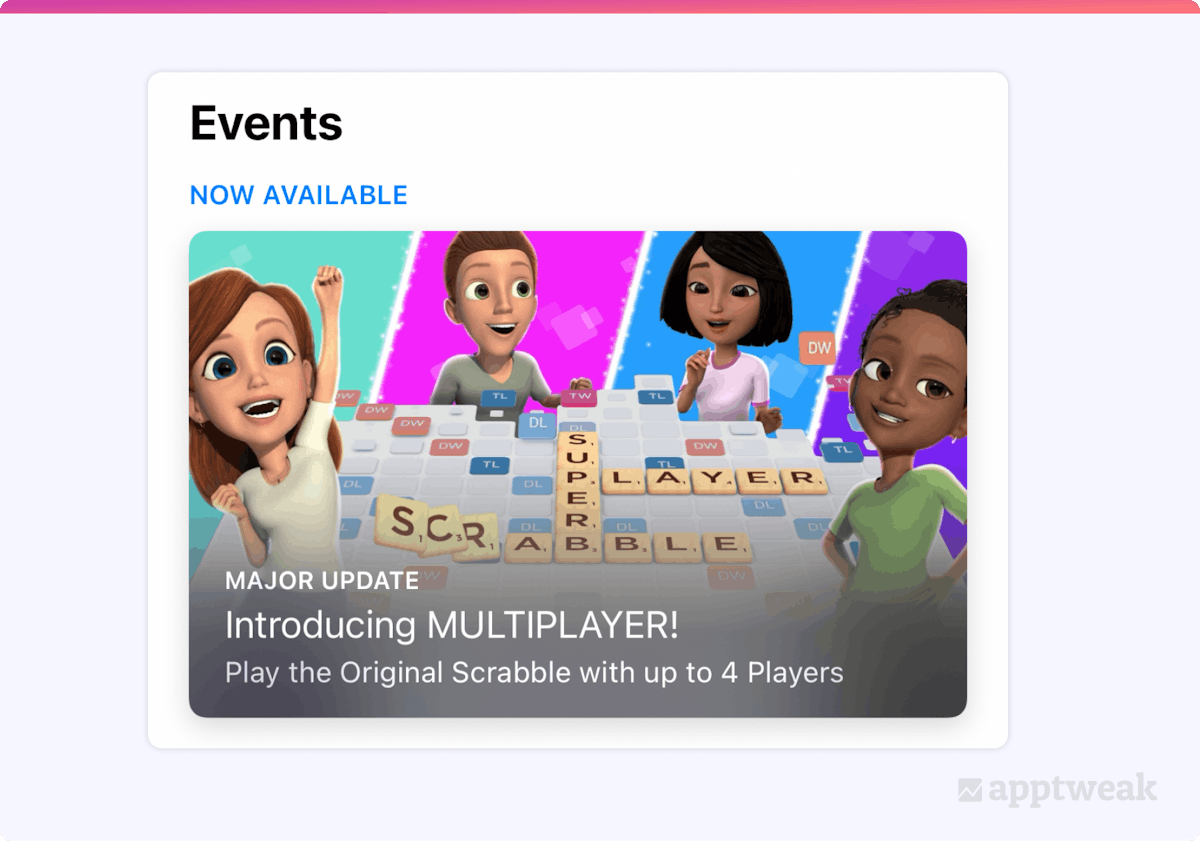 Scrabble® Go’s in-app event on the App Store.
Scrabble® Go’s in-app event on the App Store.
Here, we see that Scrabble® Go has published a new in-app event promoting its new multiplayer feature.
In-app events are often associated with limited-time promotions or special offers. However, the launch of a significant new feature also qualifies as an in-app vent, as it’s more than minor enhancements like UI adjustments or bug fixes.
Scrabble® Go has aptly used the “Major Update” event badge in line with its new feature release. This badge, positioned above the event name, provides a quick event overview for both new and existing users. Thus, Scrabble® Go effectively identified its new feature promotion as a suitable in-app event and chose a fitting event badge for this update.
The complete list of available iOS 15 in-app event badges on the App Store includes:
- Challenge: Activities encouraging the user to achieve a goal before the event ends
- Competition: Activities in which users compete against one another for the highest ranking or to win rewards
- Live Event: Activities that occur in real-time that all users can experience simultaneously.
- Major Update: Introducing significant new features, content, or experiences
- New Season: Introducing new content, storylines, battle pass, or media libraries to build on established content.
- Premiere: Introducing new content or media for the first time
- Special Event: This refers to limited-time events not covered by other event badges. These could include multiple activities or experiences, such as a collaborative event.
How to craft effective in-app event metadata
After planning the in-app event basics and choosing the right event badge, you can start creating the event’s metadata:
- An event name, maximum 30 characters (keywords indexed—meaning your app can rank in search results for these terms)
- A short description, maximum 50 characters (keywords indexed)
- A long description of a maximum 120 characters, which customers will only be able to read if they choose to expand the event card to learn more (not indexed)
- An image or video no longer than 30 seconds, with a poster frame
- Another image or video no longer than 30 seconds for when users expand the card to find out more
Spy on your competitors’ in-app event strategies and metadata, only on AppTweak!
Guidelines to create in-app events
When creating effective metadata, many of the best practices follow the same guidelines for the main product page metadata. To ensure a smooth review process and that your events display properly on the App Store, consider these guidelines when creating your in-app event metadata:
- Use proper capitalization and punctuation. Avoid using all capitals and don’t use excessive punctuation marks, such as multiple exclamation points.
- Avoid claims that can’t be verified, such as “the best” or “#1,” as well as extra words, such as “game event.”
- Don’t include specific prices in your metadata, as pricing and currencies can vary across regions and can be changed independent of your event. Including specific pricing will lead to rejection by App Store Review.
- When possible, avoid using text or logos in your media, especially if they include your event name or app name.
- Consider using video in order to provide users with a more dynamic preview of your event.
- Don’t add borders or gradients to your media. Crops and gradients are automatically applied to your media in order to ensure consistency across the App Store.
- Aim to create visual continuity across your event card and event details page by using similar colors or illustration styles.
- Make sure your metadata only includes content that you created or have a license to use.
Examples of effective in-app events
One example of effective in-app event metadata can be seen in Peacock TV’s recent in-app event for the premiere of its new series, Bel-Air:
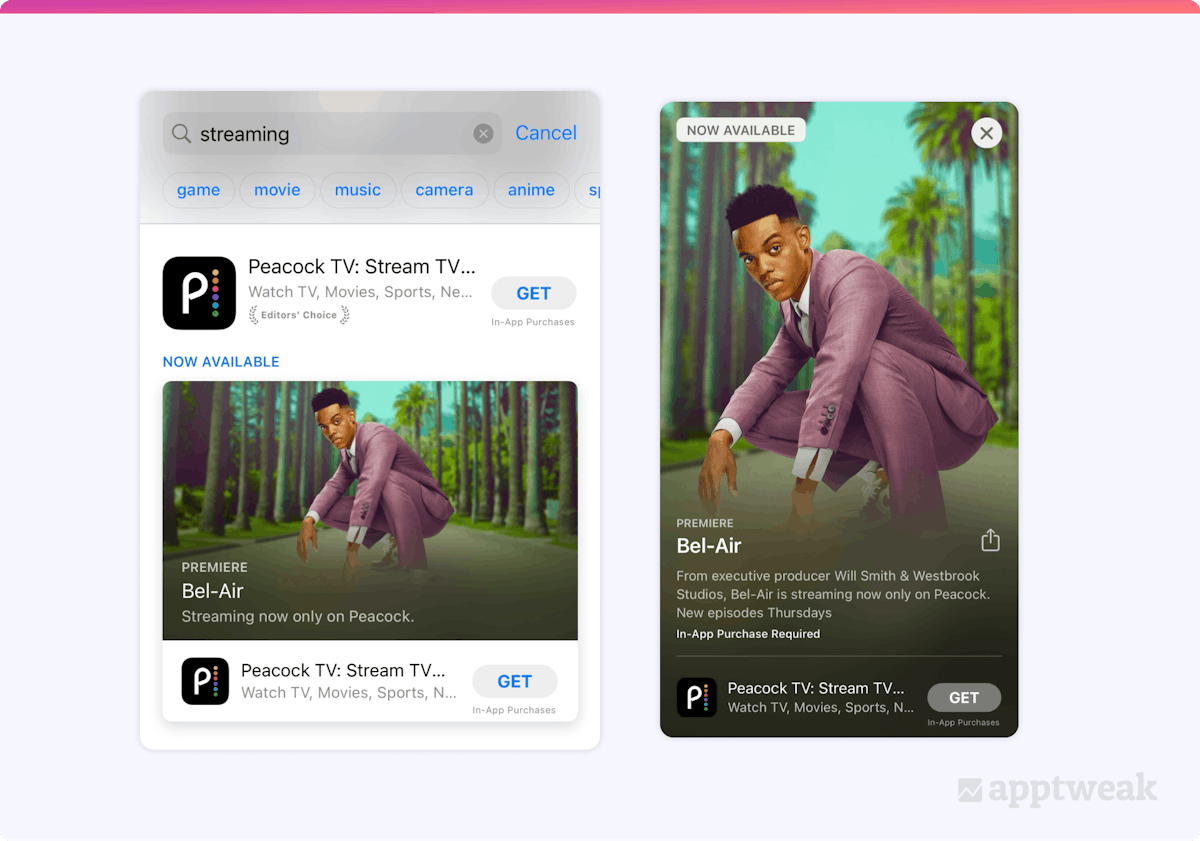 Peacock TV’s in-app event on the App Store.
Peacock TV’s in-app event on the App Store.
According to Apple, the event card will typically only appear in search results for users who have previously downloaded the app, while the default screenshots will show for those who haven’t. When users search for an event directly (using keywords found in the event title/short description), the event card will then appear along with the app.
Taking a few learnings from Peacock TV’s in-app event shown above:
1. Optimize title & short description
The event’s short description includes the generic, high-volume keyword, “streaming.” This means the event card is actually able to appear in the search results for this keyword, even for users who have never downloaded the app before. Therefore, in order to maximize your event visibility, it is recommended to target relevant, high-volume keywords in the event title and short description. This will allow your event to be more discoverable by both new and existing users.
2. Optimize long description
The long description of in-app events is not used for keyword indexing but can still be seen by users who tap on the event card. As a result, the long description can be less keyword-focused and instead prioritize providing more unique details and information about the event.
3. Work on creatives for in-app events
On the event card and event details page, the text on your event image or video will be white. Therefore, try to avoid using white backgrounds and bright-colored elements on the bottom left corner of the event card to ensure the text is readable. Also, when creating event media, keep in mind that videos autoplay and repeat, so aim to create a seamless loop. In App Store Connect, you can preview what your media and metadata will look like on the event card and event details page to confirm that your image, video, and metadata will show properly.
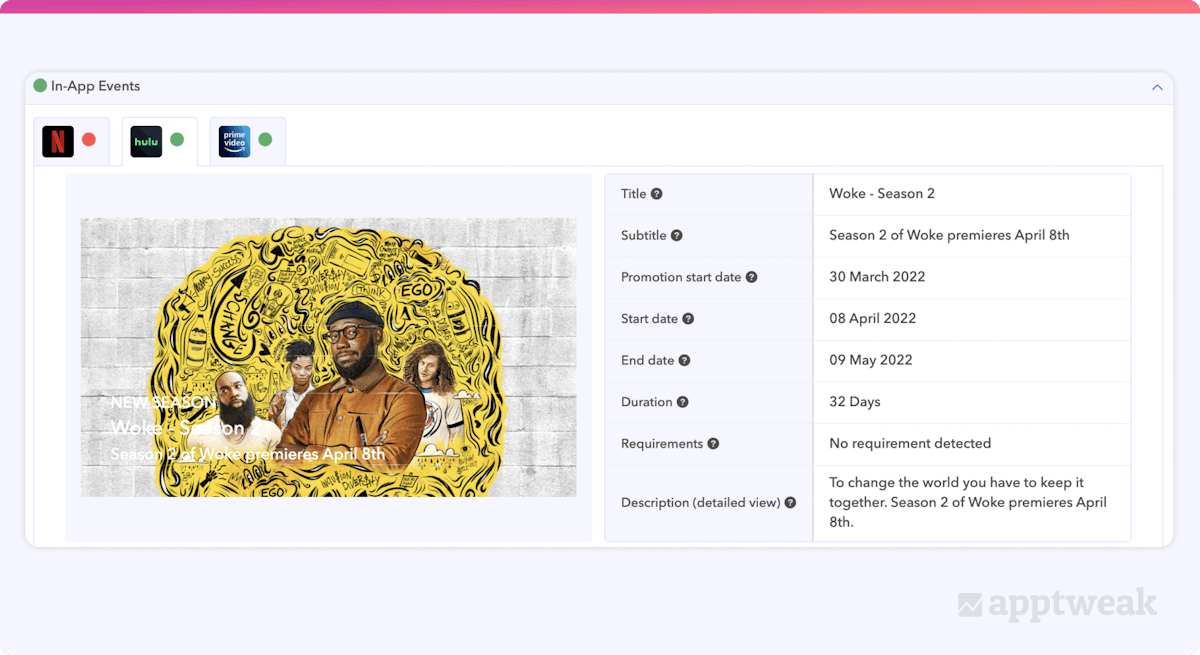 With white text on a light-colored background, the event type, title, and short description of Hulu’s in-app event card are slightly difficult to read.
With white text on a light-colored background, the event type, title, and short description of Hulu’s in-app event card are slightly difficult to read.
Using iOS 15 in-app events to increase visibility
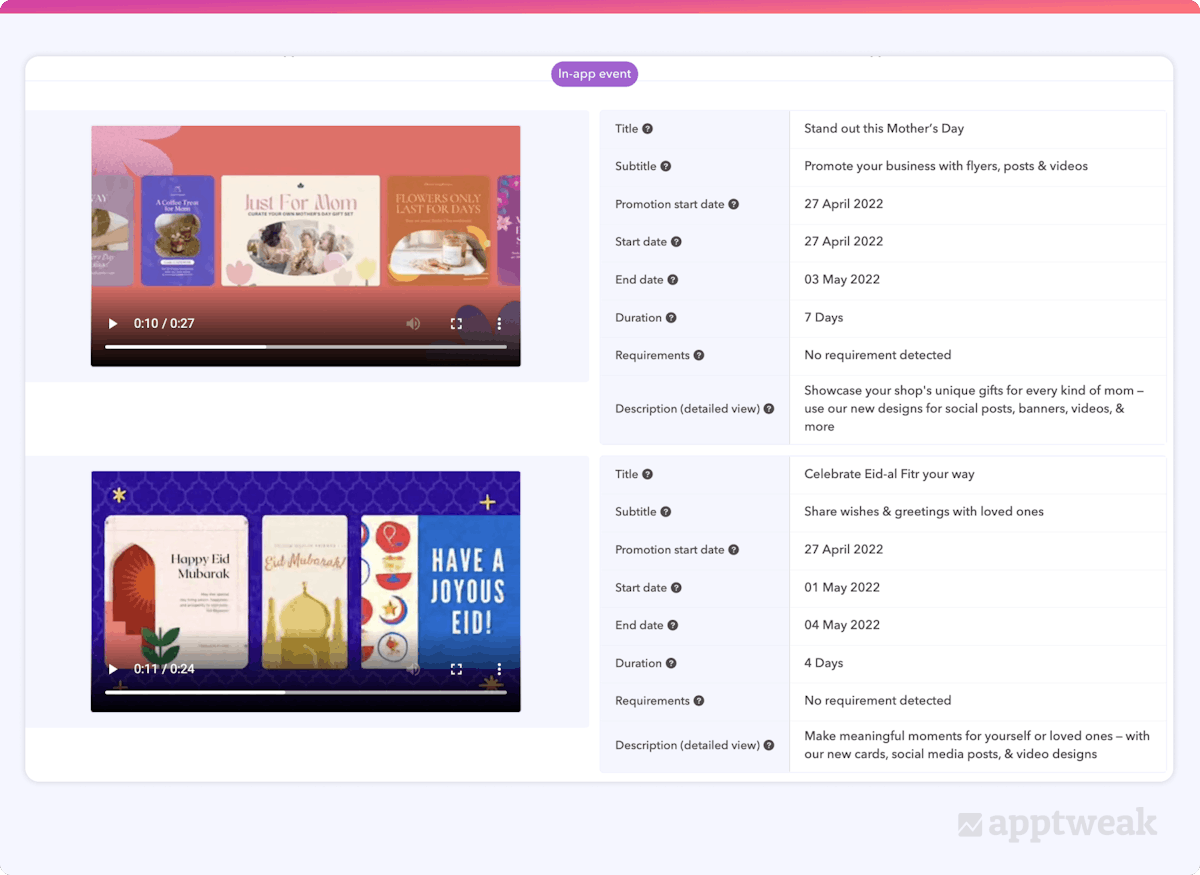 Canva takes advantage of Mother’s Day and Eid-al Fitr to run two in-app events at the same time.
Canva takes advantage of Mother’s Day and Eid-al Fitr to run two in-app events at the same time.
Running two in-app events at the same time allows Canva to increase its visibility for a wide range of keywords.
Above, we see that the photo editing app takes advantage of Mother’s Day and Eid-al Fitr to engage store visitors searching for/celebrating one (or both) of the seasonal events.
Canva’s in-app events both feature a cover video, which heightens the in-app event’s interactivity and allows the event card to stand out from competitors in search results. For maximum efficiency, we also see that the app re-uses and adapts the video design template for each event.
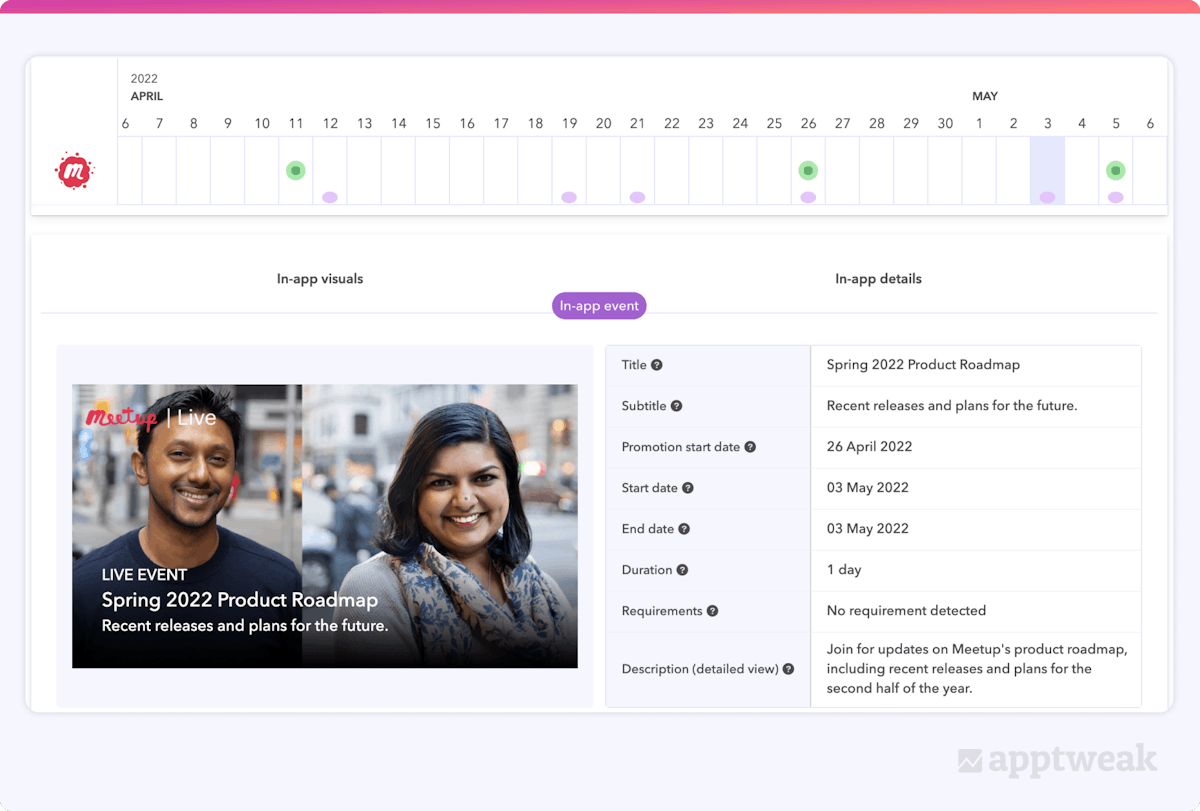 Meetup frequently runs in-app events for one day to promote a variety of real-life and virtual gatherings.
Meetup frequently runs in-app events for one day to promote a variety of real-life and virtual gatherings.
Meetup often uses in-app events to combine real-life (and virtual) gatherings with in-store activities. Here, Meetup runs an in-app event to promote its Spring 2022 Product Roadmap (live event), a great way to reach new users, re-engage current users, and also promote the app itself.
In the ASO Timeline, we also notice that Meetup often runs in-app events on the App Store; while frequent, each IAE only runs for one day and mirrors the time-sensitive nature of Meetup events (running IAEs for longer than 1 day could be counterproductive and confuse store visitors).
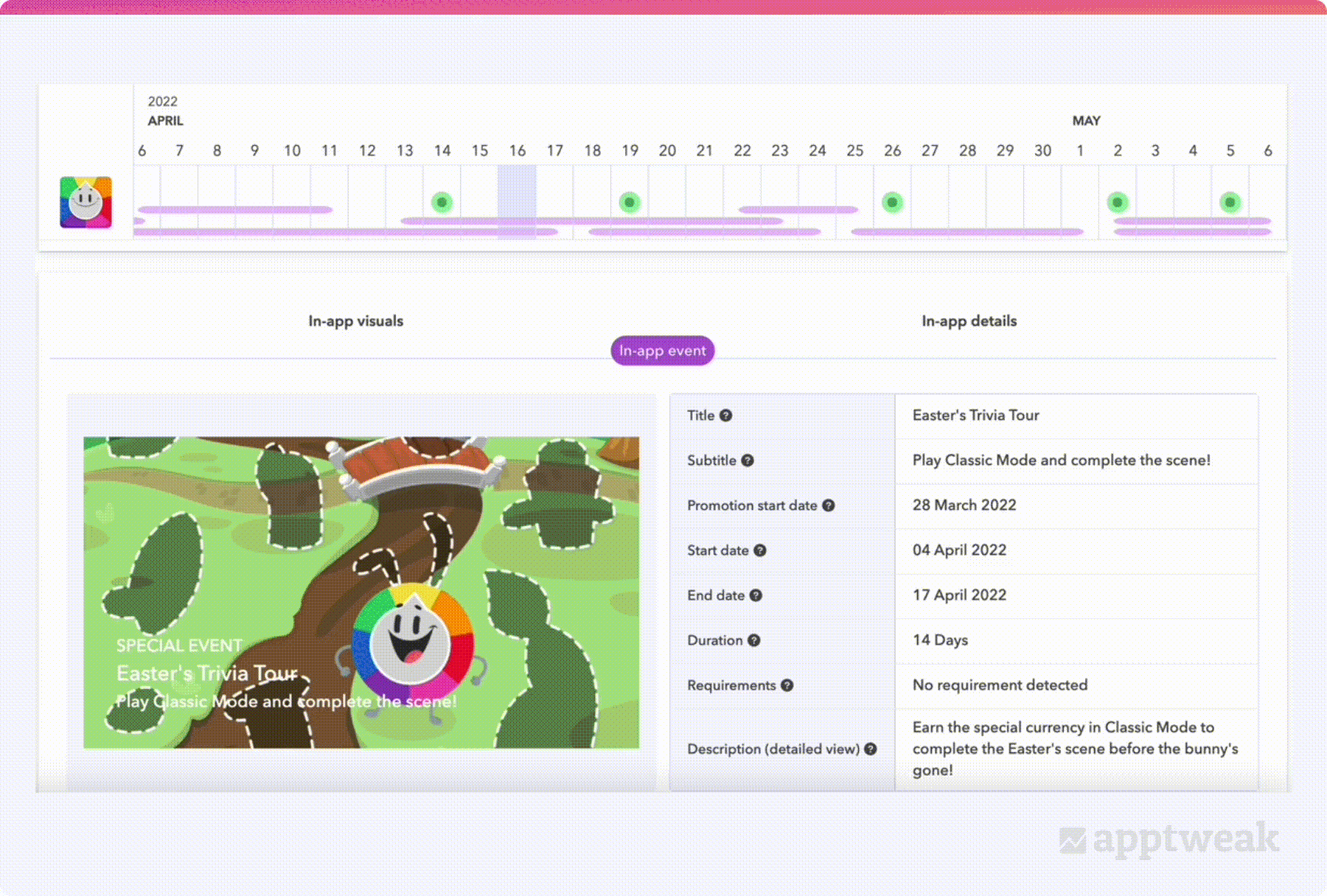 Trivia Crack makes use of different event durations and types to increase its visibility on the App Store.
Trivia Crack makes use of different event durations and types to increase its visibility on the App Store.
Trivia Crack uses in-app events, often linked to seasonal occasions, to boost visibility for diverse keywords like “Easter” or “Basketball”. Their events, labeled as “Special Event,” “Competition,” or “Challenge,” vary in duration from 7-14 days.
Measuring in-app events performance
Once your events are published on the App Store, you can measure their effectiveness using key metrics found in App Store Connect’s App Analytics page. These include impressions, where users saw your event, new downloads and redownloads, and retention as a result of your event.
When measuring your app performance, it is important to first identify your event purpose. In App Store Connect’s Event Details page, the event purpose field lets you indicate if your in-app event aims to attract new users, inform active ones, or re-engage lapsed users.
Your event purpose will also help you determine the most important KPIs to monitor for each individual event.
For example, if you aim to attract new users, you might focus on certain KPIs:
- Impressions
- New downloads
- Day 1 retention
Meanwhile, if the event purpose is to keep active users informed, you may want to look at:
- Daily active devices
- Longer-term retention
Finally, if your intended purpose is to bring lapsed users back to your app, the most important metrics may be:
- Total re-downloads
- Re-engagement
Apple has also added a new dashboard in App Analytics to help developers monitor their in-app events. You can see a list of your events along with key metrics like impressions, downloads, opted-in users, event opens, source type, etc., to evaluate performance and plan future events.
Conclusion
Overall, Apple’s in-app events (IAEs) are one of the most exciting new features to come with iOS 15. This guide will help you learn strategies and best practices for creating in-app events and crafting effective metadata.
AppTweak was the first ASO tool to provide data on in-app events! Check out how our features can help boost your strategy with iOS 15.

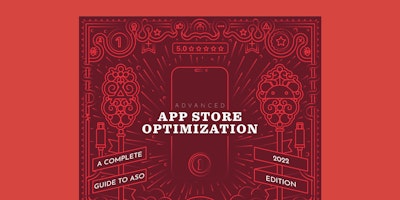
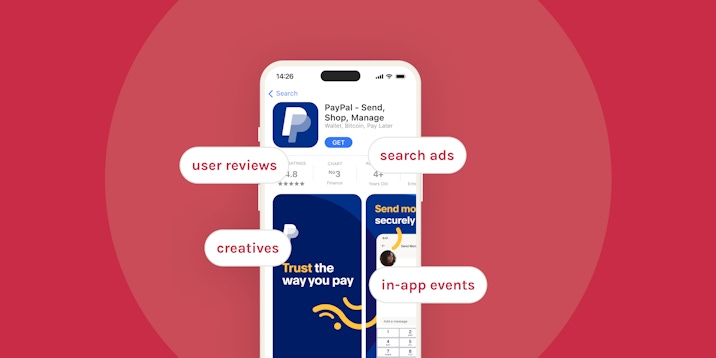
 Sukanya Sur
Sukanya Sur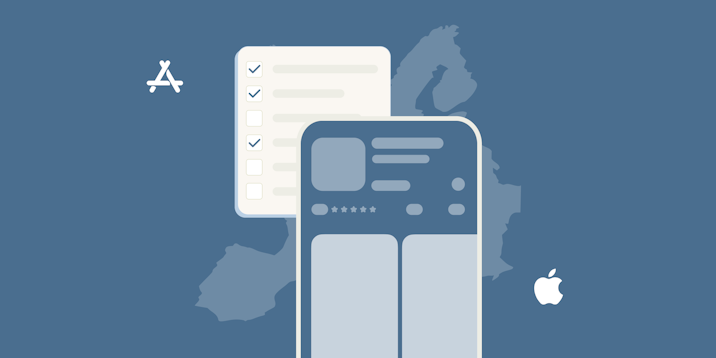
 Simon Thillay
Simon Thillay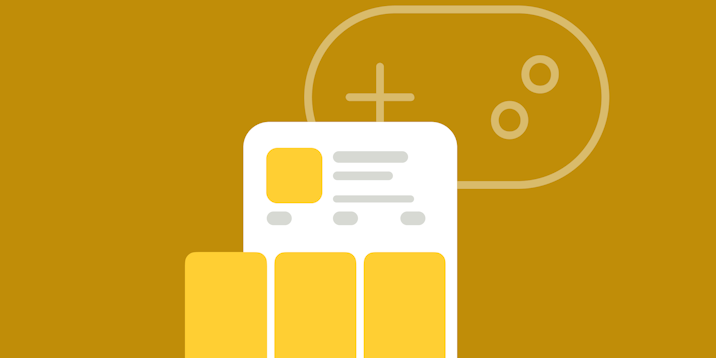
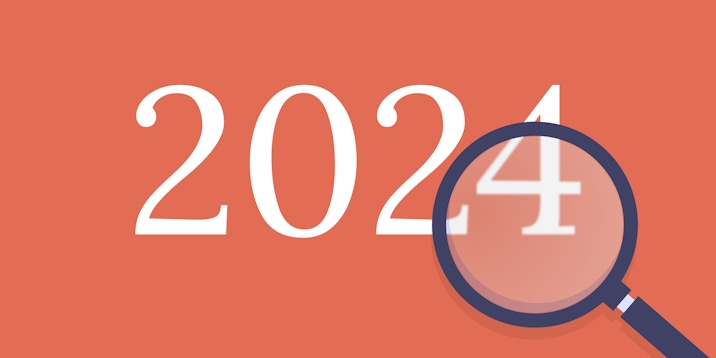
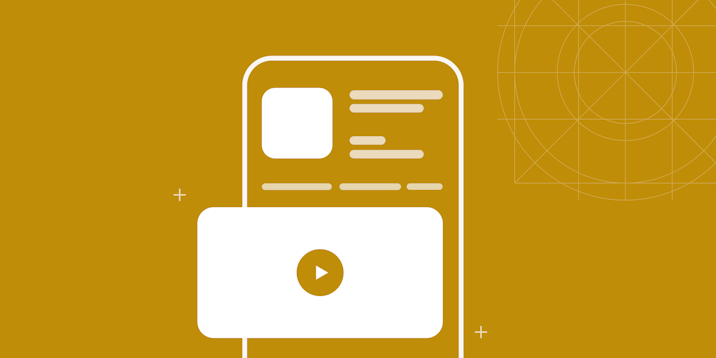
 Marine Nozerand
Marine Nozerand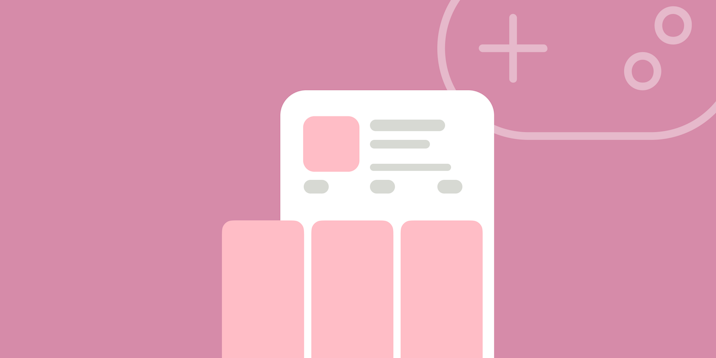
 Justin Duckers
Justin Duckers