
アプリクリップとは何か、そしてどのように使用するのか?
昨年6月のWWDCイベントで、Appleは今後リリースされるiOS 14の一部として、アプリクリップと呼ばれる新機能の導入を発表しました。この概念はモバイルの専門家にとって馴染みのあるものであり、多くの人がアプリクリップをGoogle Playのインスタントアプリ技術と比較しましたが、技術的な違いがあり、興味深い機会を提供しています。詳細は以下をお読みください。
アプリクリップとGoogle Playのインスタントアプリとの違い
Appleによると、 「アプリクリップは、ユーザーが必要な時と場所で一部の機能を提供するアプリの軽量版です」。具体的には、アプリクリップはアプリの小さな特定の部分で、お客様がNFCタグ、QRコード、またはウェブサイトバナーなどの呼び出しを受信または見たときにアクセスできます。クリップを開いた人は、そのクリップ用に選ばれたアプリの特定の部分を使用する機会が与えられ、 そうして製品の価値を直接かつシームレスに体験することができます。
- アプリクリップは、App Storeからアプリをダウンロードする必要がありません。クイックアクセスを目的としており、最適な初回ユーザー体験のために1つのシンプルな中核機能のみを提供します。
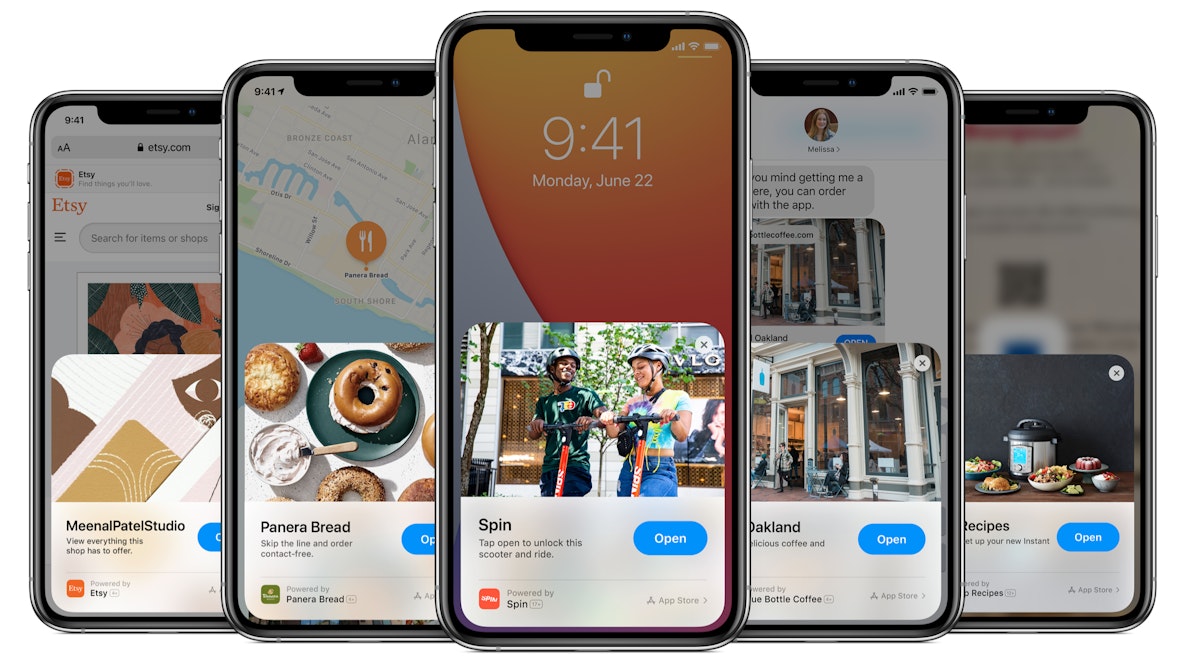
アプリクリップは、お客様がApp Storeで検索してダウンロードする必要なく、アプリの一部にアクセスできるようにします。
ダウンロードを決定する前にお客様にアプリを試してもらう機会は、開発者がすでにAndroidでGoogle Playインスタントアプリを使用して実験している可能性があります。しかし、2つのシステムの最初の大きな違いは、インスタントアプリがPlay Storeから開く必要があるのに対し、アプリクリップはApp Storeでは見つからず、埋め込みまたは共有されることを意図しているということです。これにより、適切なタイミングでお客様に表示され、ユーザージャーニー全体をApp Store外に保つことができます。
- 2つ目の違いは、1つのアプリが複数のアプリクリップを作成することが技術的に可能であり、潜在的なお客様に異なる体験を提供できることです。これは、開いたクリップに基づいて変化します。一方、インスタントアプリは変更できず、ユーザーのコンテキストに関係なく常に同じコンテンツを提供します。つまり、例えば、アプリクリップを使用してオンラインで注文し、ピックアップや配達の時間を計画できるレストランチェーンは、レストランの場所や特別メニューに応じて異なるメニューを表示するために異なるクリップを使用できます。
- 最後に、アプリクリップは、そのような機能にAppleでサインインとApple Payを使用する限り、アカウント作成プロセスをスキップし、支払い処理フローをサポートできます。これは、コア機能にアクセスする前にお客様にアカウントを作成させたり、オンボーディングフローを経由させたりする必要がある多くのアプリにとって特に価値があります。アプリクリップは、ダウンロード前にアプリを簡単に試すことができるようにし、お客様の興味を強化すると同時に、ユーザージャーニー全体がストア外にあるため、異なるアプリを比較することを防ぎます。
アプリクリップを使用してアプリのダウンロード数と定着率を向上させる方法
アプリクリップを使用することを決定する際に最初に考慮すべきことは、クリップの具体的な目標と体験は何かということです。クリップは、潜在的なユーザーにアプリの味を与える一般的な紹介やゲームのチュートリアルですか?ライドの予約や食事の注文の機会を与えるなど、ターゲットの即時のニーズに応えることを目的としていますか?アプリのゲームチェンジャーとなる新機能を強調することを考えていますか?
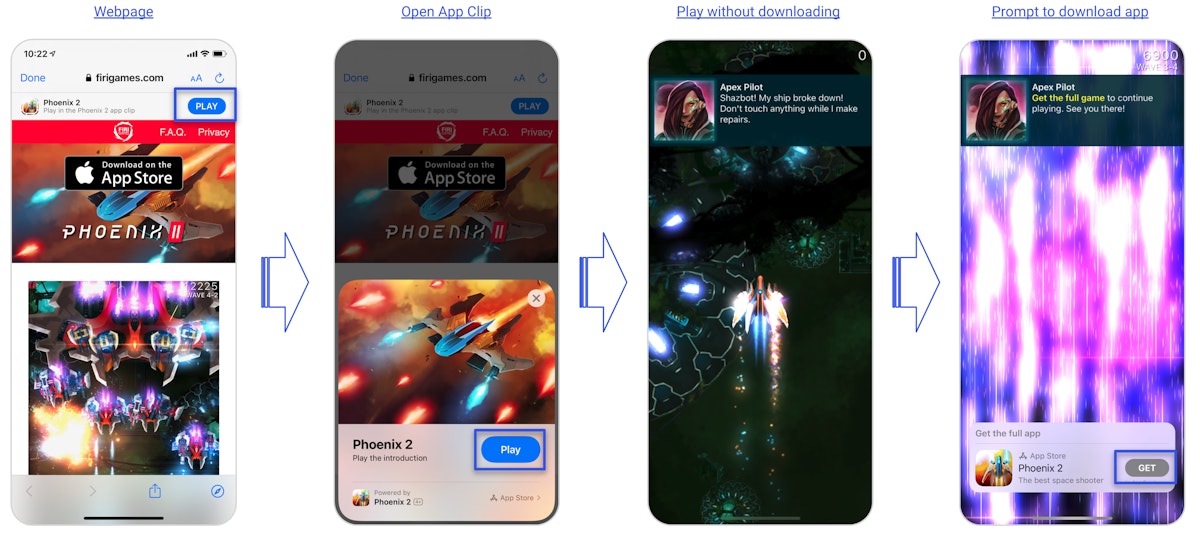
Firi GamesのPhoenix 2は、アプリクリップを使用してプレイヤーにチュートリアルのようなレベルでゲームを試させ、アプリのインストールを促進する最初のゲームの1つでした
クリップの体験に設定する目標が何であれ、お客様に明確な価値を提供し、最大でも数分以内に行うことを忘れないでください。これは、お客様の満足度を最大化し、アプリクリップの技術要件に準拠するために重要です:実際、アプリクリップはユーザーのデバイスにダウンロードされますが、サイズは10MBを超えることはできません。Appleは、クリップの表示からユーザーが開くまでのシームレスな移行を容易にするために、できるだけ小さくすることを推奨しています。
目標を定義することは、クリップをトリガーする呼び出し方法、ユーザーが開く前に見るメタデータやコールトゥアクション、さらにはその影響を測定するためにコアアプリで追跡する可能性のあるKPIなど、特定の仕様を決定する可能性が高いです。特に呼び出しの選択は、最小の摩擦で最大の可視性を得られるエントリーポイントに応じて、非常に慎重に検討する必要があります。呼び出しのオプションには以下が含まれます:
- Safariスマートアプリバナー:Safariモバイルアプリでウェブサイトの上部に表示されるバナー(上記のPhoenix 2の例を参照)
- iMessageプレビュー:スマートバナーを表示するサイトへのリンクを誰かがiMessageで共有すると、メッセージにクリップカードが表示されます
- NFCタグ:人の電話に表示されるNFCタグをタップすると(画面がロックされていても)、アプリクリップカードがトリガーされます
- QRコード:QRコードを解読すると、アプリクリップカードが表示されます。
- マップ:マップ上のタグでアプリクリップカードを表示することができます。クリップが特定の場所に関連付けられていることを指定し、App Store Connectでクリップの作成プロセス中に特定のアドレスを提供することで、マップにタグを配置することを目指すことができます。
クリップの呼び出しとコンテンツを定義したら、魅力的なメタデータを作成することにも時間をかけてください。
アプリクリップカードは、クリップタイトル(最大18文字)、サブタイトル(最大43文字)、ヘッダー画像とアクションボタンで構成されています。各フィールドの要件はストア製品ページとは異なり、作成する各クリップでカスタマイズできます。これまでのところ、クリップのメタデータがキーワードランキングに影響を与えるとは見ていませんが、43文字のサブタイトル(ストア製品ページでは最大30文字)に特に価値があると考えています。コンバージョン重視の方法で作成し、アクションボタンで異なるCTAオプションをテストすることをお勧めします。
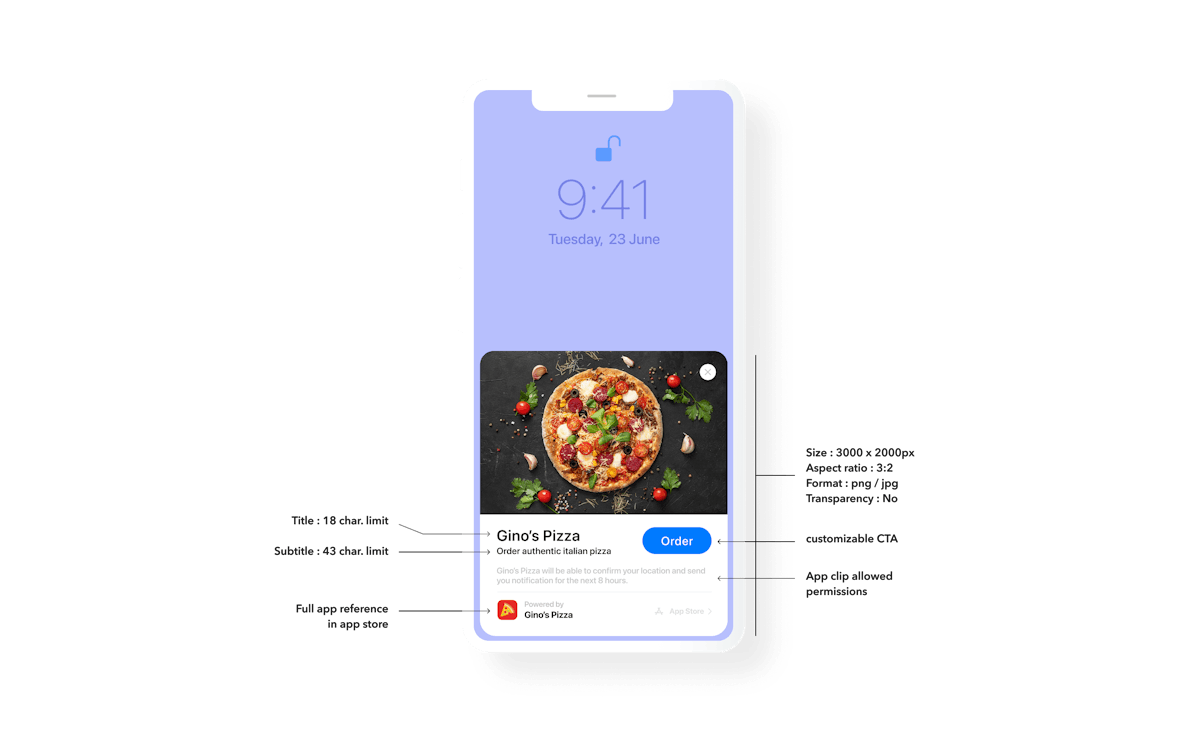
リードからのエンゲージメントと興味を最大化するために、各クリップのメタデータオプションを最大限に活用してください。
アプリクリップの高度な機能を使用するための追加のヒント
現時点では、クリップの成功を測定することは、確率論的および統計的方法でのみ可能です。これは、AppleがATTフレームワーク(アプリクリップユーザーに対してはLATが常にオン)やSKAdNetworkを使用して、アプリクリップ内でほとんどの決定論的トラッキング方法を禁止しているためです。つまり、アプリクリップがアプリにより多くのインストールをもたらすのにどのように役立つかを判断するには、内部の1次データメトリクスに依存するか、App Store Connectで広範なデータトレンドを監視する必要があります。現段階では、私たちのチームはまだアプリクリップのインストールがどのトラフィックソースに帰属するかを特定できていませんが、この件について信頼できる証拠を共有できるようになり次第、この記事を更新します。
それまでの間、IDFAトラッキングに大きく依存しており、2021年第1四半期のATTフレームワークの実装後に時間を稼ぐ必要があるアプリにとっては、アプリクリップ体験の一部として、コアアプリでトラッキングがどのように使用されるかをお客様に説明することを検討することができます。これにより、トラッキング同意率を向上させることができます。これは一時的な解決策に過ぎず、ユーザーのプライバシー設定の全体的な変更には耐えられないと考えています。それでも、来年初めに予定されているプライバシーの変更に最も影響を受けるアプリにとっては、探求する価値があるかもしれません。
トラッキングと測定の懸念事項以外に、アプリ開発者は、お客様が1つのタスクを完了した後にSKOverlayで作成されたアプリバナーを表示することを忘れないでください。このバナー(クリップをアップロードする際にApp Store Connectで作成されます)により、お客様はストアで検索することなく、すぐにアプリをダウンロードできるようになります。適切なタイミングでこれを表示することが、満足したお客様のインストール率を最大化するための鍵となります。一方で、初期のクリップの中には、ユーザーにフルアプリのインストールを促さず、ユーザージャーニーの明確な「終わり」がないままクリップを使用させているものも見られました。
最後に、アプリクリップを開いた後、最大8時間までユーザーに通知できることを覚えておいてください。ただし、Appleは開発者に対して、この選択肢を使ってアプリのダウンロードを呼びかけるスパムを送らないよう警告しています。したがって、この選択肢をいつ最も効果的に使用するか、また共有とバイラリティにどのように活用できるかを検討してください。人々は最初の「aha moment」の直後にアプリを推奨する傾向があるため、お客様にそのような体験を提供するアプリクリップを作成する方法を決定し、同時に他の人と共有したいと思わせることで、製品のバイラリティを最大化してください。
この記事はいかがでしたか?話し合いたいですか? お気軽にお問い合わせください。

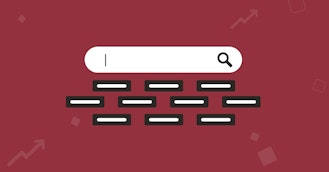

 Oriane Ineza
Oriane Ineza

 Micah Motta
Micah Motta
