
AppTweak New Release: Keywords Tool Massive Improvement
Today is a big day! AppTweak keywords tool has been updated. You have now the ability to find out what are the best keywords for any app you want. It is also possible to follow a particular keyword in order to monitor its ranking history and evolution in time. Finally, we’ve added the possibility to integrate multiple keywords in our 4 quadrants graph. Let’s go through these improvements in details…
The importance of keywords in App Store Optimization
As you might already know, keywords have a huge importance in ASO (App Store Optimization). Indeed, whether on your title and/or keywords field for iOS apps and on your title and/or description for Google Play apps, keywords have a strong impact in the App Store algorithm. Therefore, they need to be wisely chosen in order to give your app the maximum visibility and the chances of getting found.
When people are looking for an app, they usually type-in keywords in the App Store Search. Some words are more popular than others and some keywords are very specific. Depending on your app, you might want to respond to certain keywords. It’s not always easy to find the best keywords for an app. And what’s even more difficult is to find the best compromise between the volume of search and the amount of competition: the ideal being a high search volume and a low competition volume.
The AppTweak Team has been working hard to provide you with a great keywords tool that will allow you to tackle this quite challenging piece of ASO work and actually get successful results. Let’s review the improvements we made to our “Keywords” section.
Top Keywords
“Top Keywords” is a new functionality allowing you to find the best keywords for a particular app. This list actually gives you some words and their rankings in the app store for a specific app.
Let’s take the famous app “Ruzzle” for example:
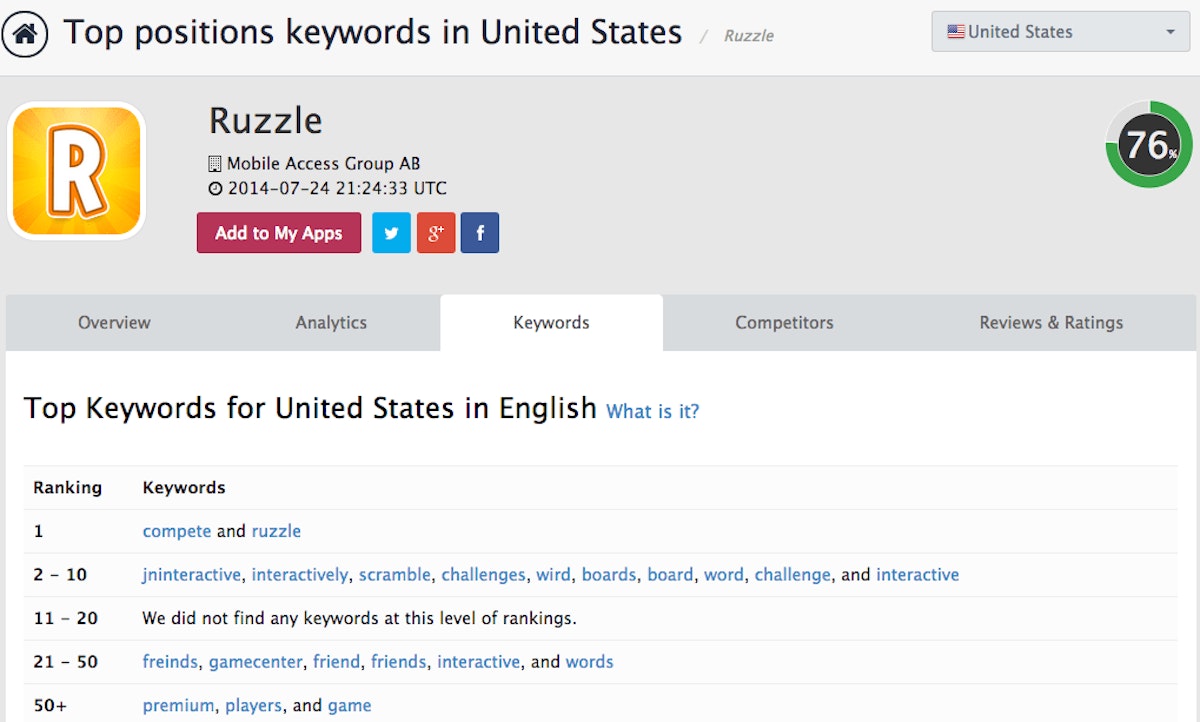
As you can see on the screenshot, you get a chart with two columns: “Ranking” (1; 2-10; 11-20; 21-50; 50+) and “Keywords”. The words in the “Keywords” column are keywords our homemade dictionary found to be responding to the Ruzzle app. What’s actually awesome is that you have their rankings. As you can see, the words “compete” and “ruzzle” are both ranked #1 for that app. This means that if a user type-in one of these words in the App Store Search, the app Ruzzle will appear #1st in the list.
In the same logic, according to our smart dictionary, the words “scramble” or “word” are ranking the app between the #2nd and #10th position.
If you look closer, you can see that misspelled keywords are present in the chart. For example, the word “freind” (obviously a misspelled version of the word “friend”) is actually placing the app in between the #21st and #50th position in the App Store, before words like “game” or “players”. The reason is that many users misspell words when they typing on their smartphone. Therefore, the volume of search for these keywords is quite high while the competition volume is low; as they’re not words we would initially think of to use for our app.
Note that “Top Keywords” is only available for keywords in English and for United States Apple App Store for the moment. However, more languages (and therefore more countries) will be added in the next future. We’ll also be working on improving our Google Play Store keywords feature.
Keywords Analysis
AppTweak already had a “Keywords Analysis” feature. Remember, our last release on June 17th? Back then, it was only possible to analyze one keyword at a time. Well, we listened to your suggestions and it is now possible to “add” and even “follow” as much keywords as you want.
Just type-in any keyword you want and click on “add”. You will then end up with the same chart as before unless now you have the possibility to add more keywords. Just like before, you get the results presented in a chart.
To recap, this chart displays:
- The keyword ranking which is the position the concerned word is giving to an app in the App Store.
- The volume is a number between 1 and 100 that indicates the level of search volume on this keyword. Higher number means higher volume.
- The competition is a number between 1 and 100 that indicates the level of competition on this keyword. Higher number means higher competition.
- The relevance is a number between 1 and 100 that indicates the level of relevance of this keyword for this app. Higher number means higher relevance.
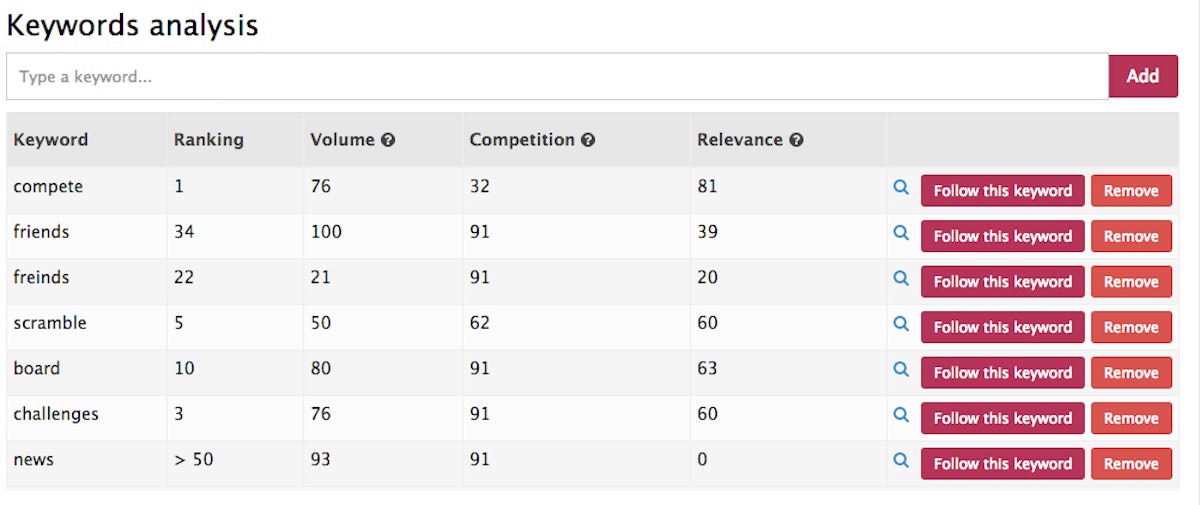
As you can see, there’s also a small blue loupe. If you click on it, you will end up with a list of the 50 first apps responding to that same keyword. This enables you to see if your competitors are also using this keyword.
Note that the keywords “ranking” only goes up to the #50th position. This means that for words placing the app on the #50th or lower position in the App Store after a search entry, our algorithm will not detail its exact position but instead will show: “>50”.
Keywords position
Just like our last release, AppTweak displays the results of the chart we’ve just mentioned in a “Keywords Position” graph. Our 4 quadrants chart correlates the volume of searches with the competition volume.
By splitting the graph into 4 distinct areas, it is easier to visualize the position of each keyword.
Indeed you need a small recall, here are the 4 different areas:
1. Upper Left Quadrant is “The Golden Quadrant”
We recommend to use keywords with high volume and low competition. The keywords in the upper left quadrant are the most appropriate keywords for your app.
2. Lower Left Quadrant is “The Death Valley”
Keywords in the lower left quadrant are keywords with low volume and low competition. You should avoid keywords located in this quadrant.
3. Upper Right Quadrant is “The Crowded Room”
Keywords in the upper right quadrant means high competition and high volume. A keyword located in this quadrant is a good choice but we advise to replace them with a keyword with same volume and lower competition.
4. Lower Right Quadrant is “The Useless Battlefield”
Keywords in the lower right quadrant should be avoided: they have low volume and high competition. There are probably better keywords to pick up…
It is now easier for you to compare directly the keywords position as you can have multiple keywords on the same graph. Actually, the words on the graph are each keyword you’ve “added”.
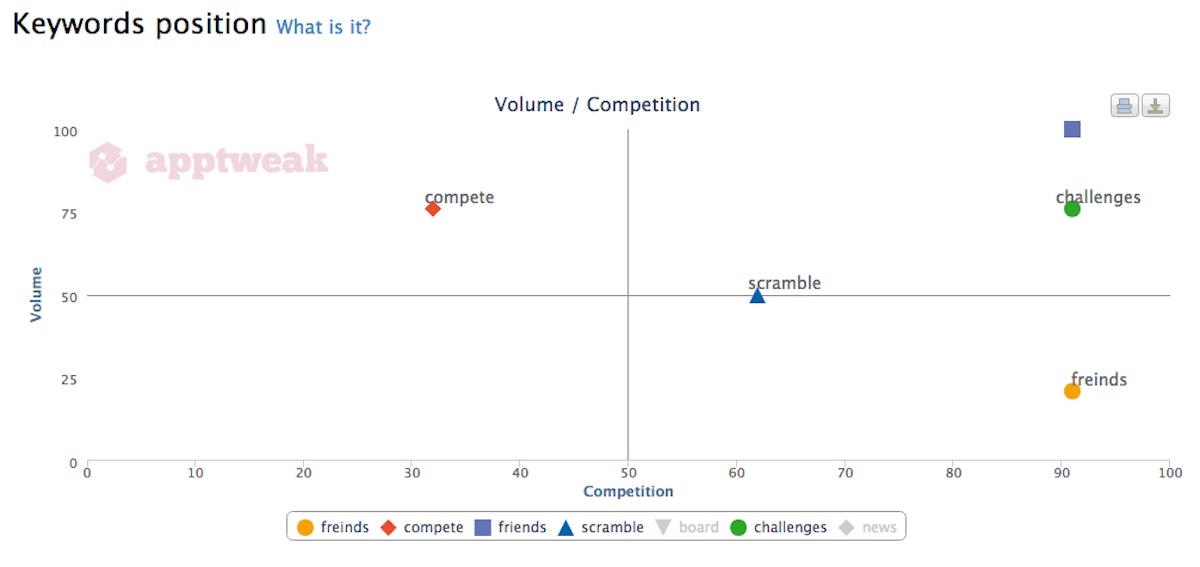
As you can see on the screenshot, all the keywords “added” are present on the 4 quadrants graph. You can remove or add new ones as much as you like.
Note that you can easily print or download this graph in multiple formats.
Keywords rankings
Last but not least, AppTweak also allows you to see the keywords rankings history from the words you actually “follow”. You can unfollow or follow any keyword you want anytime.
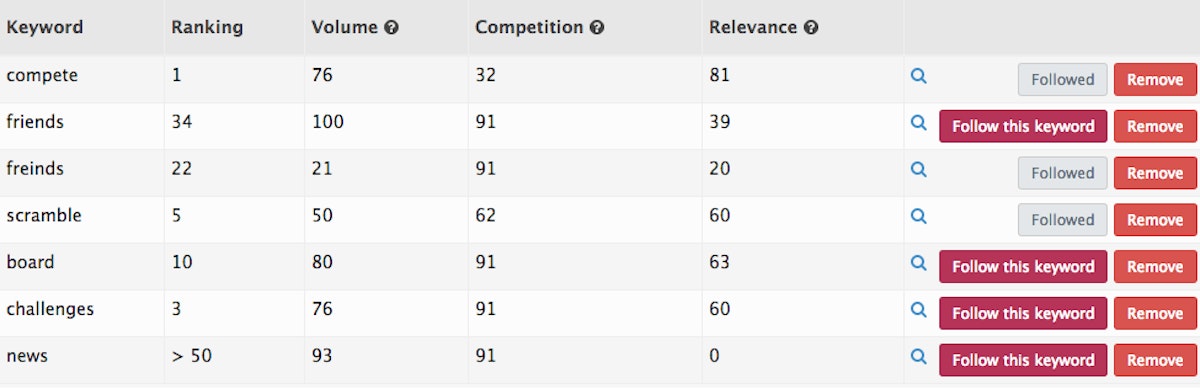
This new graph will show you your keywords rankings in time (since the date you’ve “followed” the keywords). This will allow you to monitor day after day the eventual changes in rankings position of any keywords you want to track. If your app is among the top 1,000 first results for a specific keywords, you will see it in the graph.
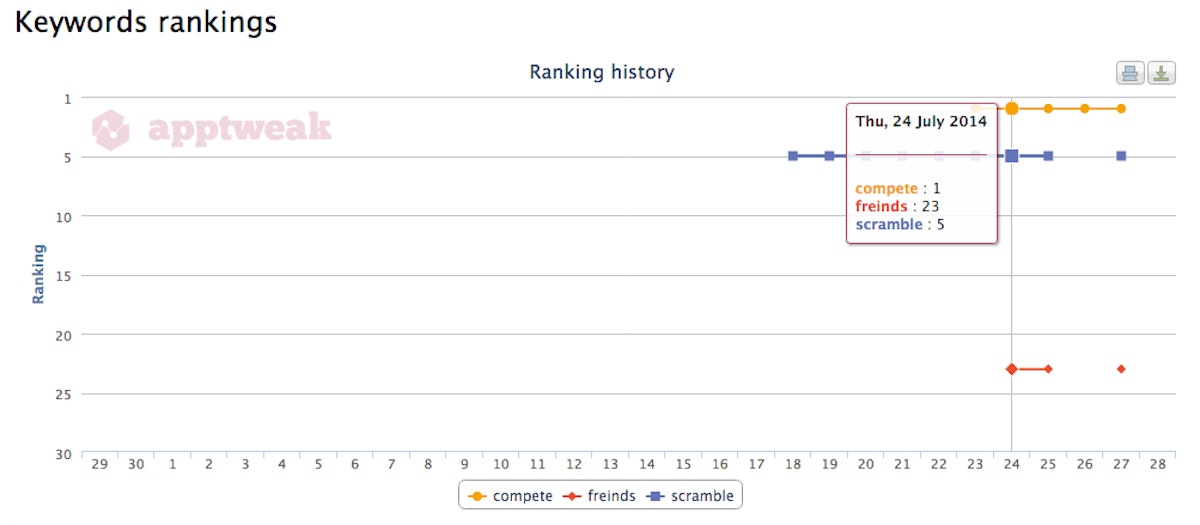
The important thing to remember is that you can have access to all these features for any app you app: even your competitors’! It’s an awesome way to monitor your market and to understand it better.
The whole AppTweak Team hopes that these improvements will please you and help you in your App Store Optimization or App Marketing. As already said, we’ll be working hard on adding more languages. The particularity is that our dictionary will only use native keywords (and not “automatically” translated keywords). Stay tuned, French, German and Spanish are coming soon!
Be aware that this still a beta release but we wanted to have your feedback before our next big launch (end of August).
So what do you think about these new improvements? Do you think that it’s a good step forward? Do you have any suggestions? Share your thoughts in the comment section below! Thanks
The AppTweak Team



 Micah Motta
Micah Motta

 Georgia Shepherd
Georgia Shepherd
