
Complementing ASO with Paid Media Campaigns
In today’s fiercely competitive app store landscape, a winning strategy requires more than just a stellar product. This is where the powerful synergy between app store optimization (ASO) and paid media campaigns takes center stage.
While ASO teams work on optimizing how an app is shown on the app stores to increase its discoverability and conversions, paid media teams run ads on digital channels to attract users and scale their user acquisition.
Running paid user acquisition campaigns and ASO initiatives share the same ultimate goal: increasing app downloads. However, often, companies run their paid UA and ASO efforts under different teams; and at other instances, they just focus on paid UA campaigns while forgetting about store optimization or vice versa.
Growing an app requires a holistic approach. Marketers should break down silos between UA and ASO teams and create synergies to be more efficient. In this blog post, we will explore the synergies between ASO and paid media campaigns.
This is a guest blog written by Winclap.
How does ASO and paid media complement each other?
Aligning ASO and paid media’s best practices can improve the return on investment (ROI) of your advertisement spend.
One of the biggest challenges is to drive more organic traffic to your app – App Store Optimization (ASO) plays a crucial role here. Both the App Store and Google Play look at the number of users viewing your app (they call this “impressions”), and use this information to decide how high your app shows up in the search results. Therefore, the more impressions, the higher your app appears in the search results.
Using paid ads is a smart way to make the algorithms notice your app more. The more you spend on media campaigns, the more people will see your app in the app stores; this, in turn, will generate increased downloads. Over time, this results in a significant boost to your app’s visibility, leading to more people downloading it. This type of traffic will contribute to organic searches within the app stores, even though users were first introduced to the app through a paid advertisement.
Let us now dive deeper into how ASO and paid media campaigns can help each other.
Cross-platform insights from A/B testing
A/B testing in paid media campaigns can generate insights that can be used in ASO optimization, and vice versa. For example, by A/B testing your text copy in your ads, you can find the word combinations that resonate best with your users. Then, you can use those texts in your app’s store title and description to increase conversion.
The same applies for A/B testing visual assets (e.g. different app screens) to gauge their impact on organic user engagement. Once you identify winning variations through A/B testing, these creatives can be integrated into your paid media campaigns, ensuring a consistent and effective user experience. This enables you to refine your app’s store presence based on user behavior and preferences observed through paid media channels.
Discover what A/B testing is for ASO and how to set up your first A/B tests
A cohesive user experience
Aligning your storytelling with your paid ads and the app stores is important to ensure a seamless user experience across platforms. Inconsistencies between what was promised in the ad versus what users find in the app stores increase the probability of them refraining from installing your app.
Here are some tips on how to create a cohesive user experience:
- Use the same keywords in your ads and app’s metadata. Ensure that users who see your ads are also likely to find your app in the app stores.
- Use the same tone and style in your ads and app’s metadata. This will help create a consistent brand experience for users.
- Make sure your ads accurately reflect the features and benefits of your app. Set realistic expectations for users and avoid churn.
- Use clear and concise call-to-action buttons in your ads: Help users easily take the next step – whether it’s downloading your app or learning more about it in the app stores.
- Paid ads and app product pages in the App Store must be consistent to provide a better user experience: When running paid ads, the keywords, ad creatives, and CTAs shown in the ads should be consistent to the images/keywords shown in the product pages where the ads redirect the user.
Boost organic downloads with paid ads
As mentioned before, your paid media efforts can increase your organic downloads from the app stores.
When running paid ads on social media or Search Ads, the traffic is directed towards the app stores. The App Store and Google Play’s algorithms take into account factors such as the number of downloads, number of impressions, and the click-through rate to rank an app. When an app receives a lot of impressions and clicks (e.g. due to an increase in paid media), it signals to the algorithms that the app is popular and relevant. This can lead to the app being ranked higher in the search results.
By combining your organic strategy with Apple Search Ads, you might be paying for users who would still have organically installed your app. Termed as cannibalization, this usually occurs when you bid on keywords, usually your own brand terms, where your app is already ranking high organically. Imagine a user searching for your brand name and finding your app both as a paid ad and an organic result. While it might seem counterintuitive to pay for clicks in this scenario, it’s important to secure that paid position to prevent competitors from taking it by bidding on your brand keywords.
Drive high-value users
Your organic and paid strategies usually target users as specifically as possible to find the ones that are more likely to engage with your app. By focusing on a high-quality and high-intent group of users, you maximize conversion and reduce the cost of acquisition. You can extract learnings from paid UA and ASO campaigns to target users more efficiently in both channels.
- With a robust ASO strategy, you can identify niche keywords and categories associated with your app. Similarly, you can segment paid audiences into niches that perform well down the funnel. For example, if you see that female users from ages 35-45 are the most likely to convert from free trial to paid membership, focus your efforts on this user group.
- Paid media enables testing new markets and demographics to uncover untapped user segments. Similarly, you can bid on keywords via Apple Search Ads to complement your organic keyword strategy. This can help to boost your rankings for the high-volume keywords that are competitive in your niche.
Personalization: Custom product pages linked to ASO
With custom product pages (App Store) and custom store listings (Google Play), app developers can personalize and customize their app’s presentation in the app stores. App marketers can leverage these page variations to enhance their branding and messaging, for example, by using targeted localization; highlighting features and functions; or showcasing deals and promotions. This is ideal to run promotional campaigns and seasonal updates.
With stronger branding customization, app marketers can provide a personalized experience to potential users, ultimately driving higher engagement and conversions.

Impact of ASO on paid ads campaigns
Every user eventually comes through the app stores to download your app. Whether users land on your app page via Search Ads, social media ads, or native ads, your app page plays a major role in convincing these users to download your app. A well-optimized app page will lead to a higher conversion rate and lower cost per installs (CPIs) for your advertising campaigns.
Consider a scenario where a wellness app has undergone separate efforts by ASO and paid media teams over the span of the last six months. During this time frame, the paid media team allocated a substantial budget of $100,000 towards user acquisition advertising campaigns, resulting in a significant influx of 100,000 visits to the app’s listing on the App Store. Within the past 90 days, the app exhibited a conversion rate of 10% on the App Store, resulting in 10,000 users installing the app.
For the sake of simplicity, let’s assume that each install converts into an acquired user. Thus, the app accomplished the acquisition of 10,000 users through the investment of $100,000, reflecting a cost per acquisition of $10 per user.
Subsequently, the app’s team opts to initiate a collaborative approach between their ASO and paid user acquisition teams. By testing and fine-tuning, they manage to increase their conversion rate from 10% to 11%. The effect of a 10% CVR improvement on the amount of installs and overall cost of acquisition are noteworthy. With this improved conversion rate, the wellness app now effectively secures 11% of visitors to the App Store who proceed to install the app. Therefore, by maintaining the same USD 100k investment, installations increase from the initial 10k to a heightened count of 11k.
Retaining an equivalent investment amount, the app obtained 1000 users more, ultimately resulting in a cost per acquisition of $9.1/user ($100,000/11,000 users). This translates to a significant cost per acquisition improvement of 9% (from USD $ 10/user to $9.1/user), marking an impressive improvement in the app’s cost-effectiveness and outreach.

Final thoughts
In this blog, we explored how ASO and paid user acquisition strategies can team up to work wonders for app marketers. By aligning efforts, optimizing strategies, and harnessing the power of data-driven insights, the collaboration between ASO and paid media campaigns not only enhances user conversion rates but also reduces the cost of user acquisition.
Remember, it’s really important to monitor your campaign regularly. Make sure your visuals stay dynamic, keywords relevant, and leverage the different channels at your disposal to make your campaign even better!


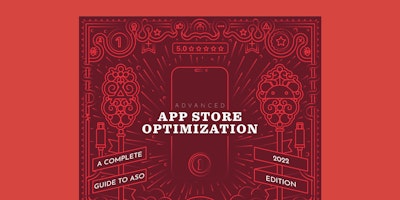

 Oriane Ineza
Oriane Ineza

 Micah Motta
Micah Motta
