
Google Play Store Tags: What & How to Use Them
In August 2019, Google introduced Play Store Tags to improve discoverability and help find users new apps they might like. Since then, Google Play tags have gained a lot of visibility in the Play Store and should be an integral part of your ASO strategy. So, we thought it is worth it to dive a little deeper into this topic.
What are Google Play Store tags?
Google announced that besides categories, developers can now also add ‘tags’ to their app listing. Both categories and tags help users search for and discover new apps in the Google Play Store.
- Categories: Categories are used by Google to group apps. Users can then search for or discover new apps or games by browsing a certain category in the Play Store.
- Tags: Tags help Google understand what your app is about. Google indicates that tags may affect where your app is displayed on the Google Play store.
In short, tags will help Google to cluster similar apps so it can show users relevant content when they are browsing the store. As a result, developers can expect an impact on impressions and downloads from “Explore” when updating tags.
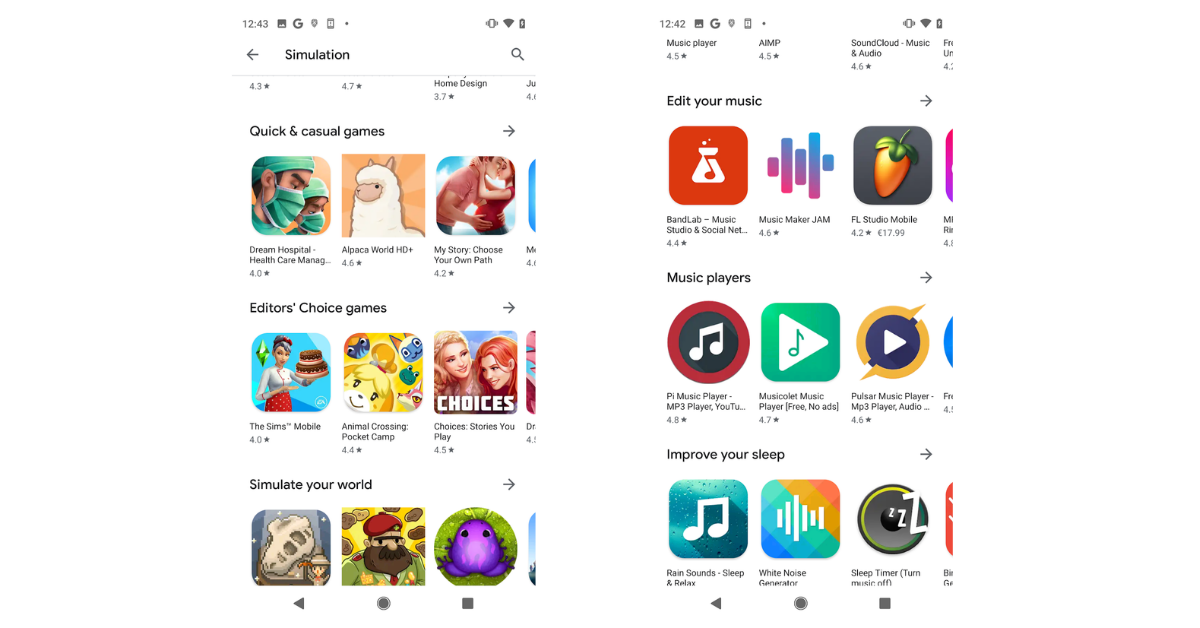
Tags allow Google to cluster apps across categories to serve users with better content.
Tags also might help you better benchmark your app’s performance, as Google highlights they will also impact the peer groups you are compared against. Peer groups allow developers to compare their app’s ratings, vitals, and acquisition data with similar apps or games.
Since March 2020, Google tags now also show in the search results, next to the developer name, alongside the number of downloads and ratings. With tags now being so visible in the search results, they might also have an impact on app conversion rate.
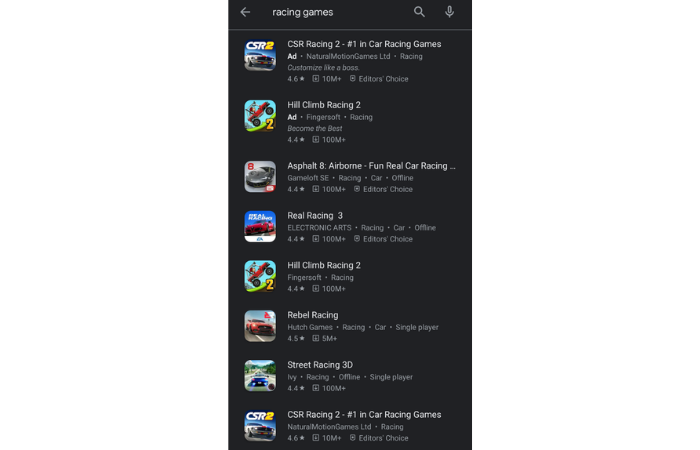
Play Store tags are now also displayed in the search results for certain queries, next to the developer name.
In July 2020, users noticed that Play Store tags can also be used to filter search results. It does look like Google is still testing this feature, but if this would be rolled out worldwide, Google Play tags might have a big impact on an app’s search visibility as well.
How to choose the right Google Play tags for your app
To add Google Play tags to your app, login to the Google Play Console and then click on store presence > store listing in the left menu. Underneath “categorization,” click on “manage tags.” Developers can add up to 5 Play Store tags to their app or game.
.png)
Instructions on how to add tags to your app or game.
According to Google’s guidelines, developers should choose Play Store tags that describe the content and functionality of their app. Google further stresses that you should choose tags that are “most obviously relevant to your app. It should be very clear to a user unfamiliar with the app why the tag is relevant based on the store listing or initial in-app experience”.
We recommend to take Google’s guidelines to heart and be careful when choosing your tags. Only select the most relevant tags and refrain from adding tags that describe competitors, as this might negatively impact your rankings and visibility on the Play Store. That means that it is not necessary to use all 5 tag slots. Instead, it might be better for you to just choose 2 or 3 tags that are the most relevant for your app.
Also, keep in mind that Google Play tags are global. You cannot choose tags on a per listing or country basis. This means that if your app includes features that are only available in certain markets, you should be careful in deciding whether or not to add a tag that describes those features.
View the complete list of all the available Google Play tags
Tags can also be assigned by Google automatically
While developers can add tags manually on the Google Play Console, we’ve seen tags appear in the search results that were not added by the developer in the console. This indicates that Google will automatically assign relevant tags to certain apps or games. For example, we saw a game showing the tag “Arcade,” while there were no tags selected in the console for this specific game.
Even more interesting, we found that some of these automatic Google Play tags are not even available for developers to choose from in the console. We spotted 11 different tags that cannot be selected in the console but that still sometimes appear in the search results or on the app page. The most frequent ones are “offline,” “single player,” and “stylized.” The others are “abstract,” “anime,” “cartoon,” chibi,” “competitive multiplayer,” “cooperative multiplayer,” “pixellated,” and “realistic.”
After closely analyzing the top 200 apps and games in each category, we found that Google was displaying on average 4.68 tags in the search results for each app. More than half of the tags displayed were those assigned automatically by Google that are not available to select by developers in the console.
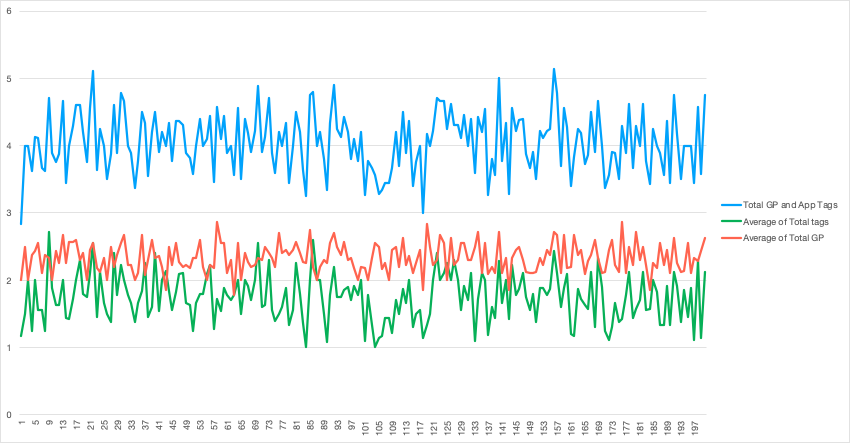 Games on Google Play have 4.68 tags on average: 2.68 were assigned automatically by Google and are not available to select manually. 2 of the chosen tags were selected manually by the developers in the console.
Games on Google Play have 4.68 tags on average: 2.68 were assigned automatically by Google and are not available to select manually. 2 of the chosen tags were selected manually by the developers in the console.
Most common Google Play tags similar to category names
In most cases, a Google Play Store tag similar to the category name will be displayed, along with one or more specific tags. If we look at the top 200 apps in the Games category, we can see that 11.6% of games in the subset have the tag “Casual,” 9.7% have the tag “Arcade,” 9% have “Puzzle,” and 8.4% have “Action.” Twenty Play Store games have a unique tag that they don’t share with any other game.
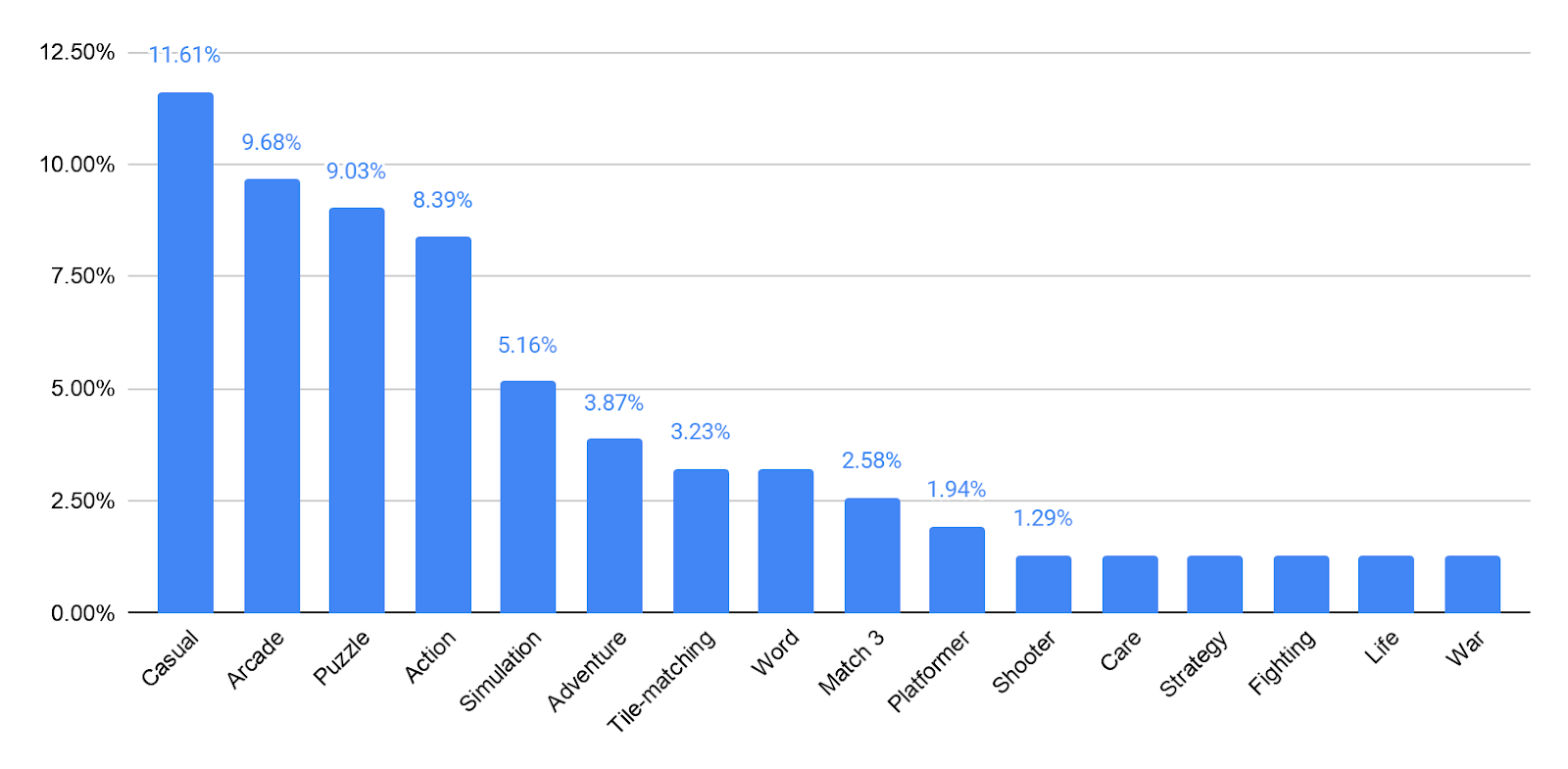 Most used Google Play tags in the Games category.
Most used Google Play tags in the Games category.
In the Puzzle (Games), the tag “puzzle” (the category name) is used by 63% of the games. Then, the most popular tags are “arcade,” “tile-matching,” “casual,” or “match 3.” Games in other categories share similar behaviour. Category names such as “word,” “casual”, “strategy,” “simulation,” “puzzle,” “action,” “casino,” and “racing” are the most common tags overall.
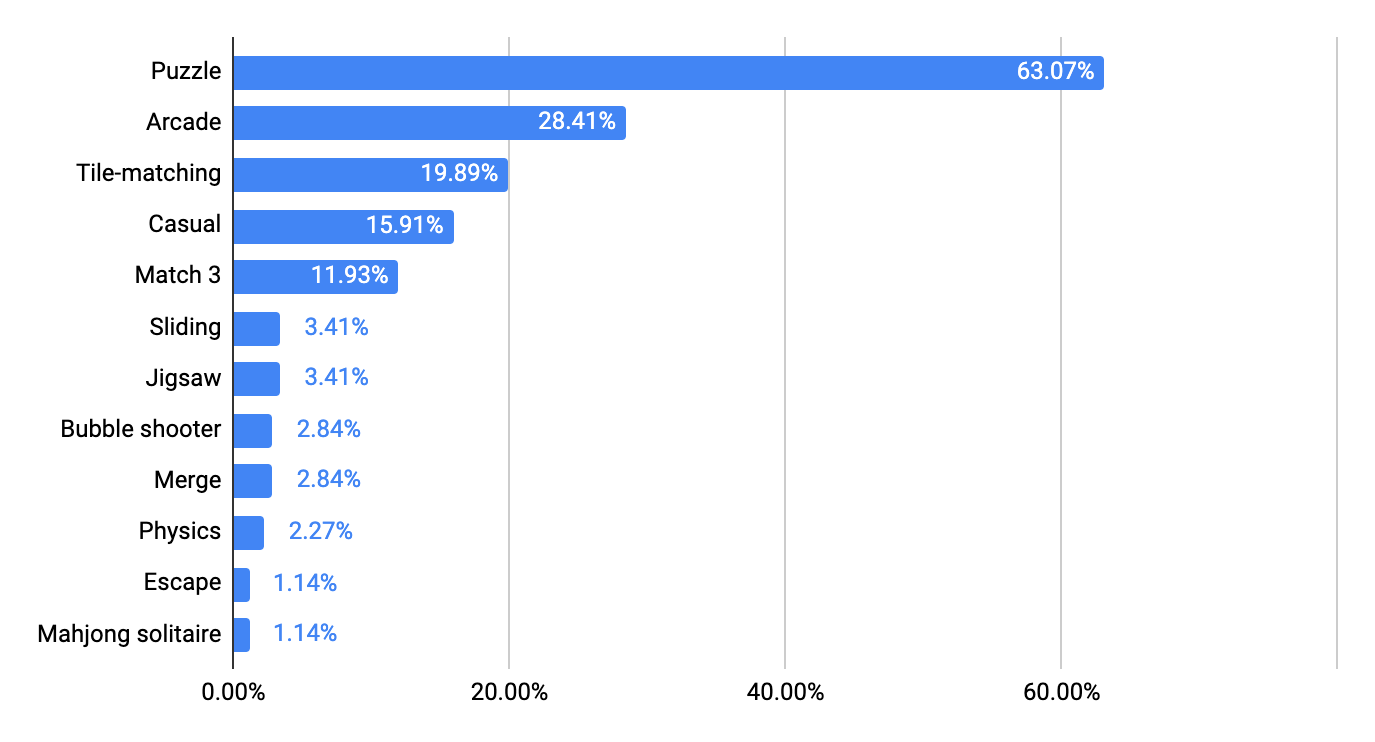
Most used Google Play Tags in the Puzzle Category
Monitor impact of Google Play tags on ASO
As Google is continuing to experiment with Play Store tags, it is early to analyze the potential impact of tags on ASO. However, recently, an AppTweak client shared that their visibility in the Similar Apps decreased after they updated their tags.
Read this interesting case study on the impact of updating Google Play tags
You can use AppTweak to monitor your app’s visibility in the Similar Apps cards. Not only can you find out which apps are referring to your app in the Similar Apps card, you can also track the history and estimate how many views you might have received from similar apps.
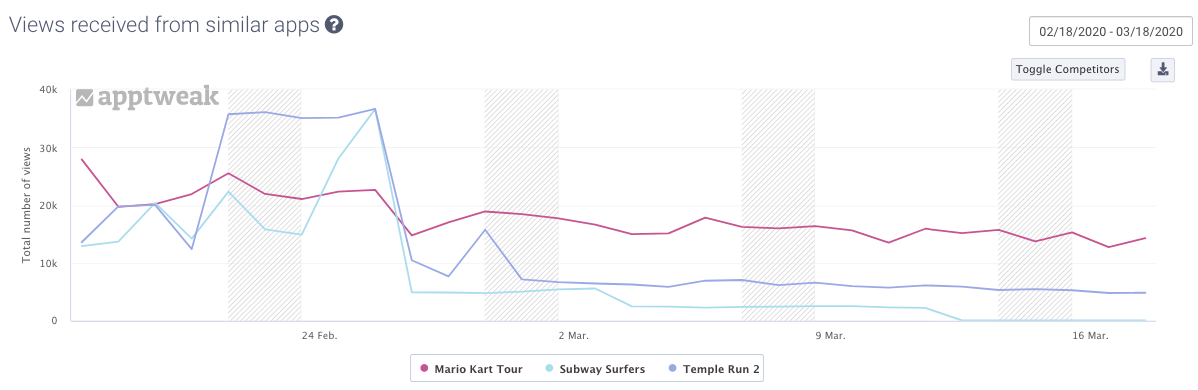
In this example below AppTweak estimates hat Mario Kart Tour receives more views from Similar Apps cards than its competitors.
Check out this blog to learn more about Similar Apps
Did you add Google Play tags to your app or game already? Are you seeing an impact on downloads so far? Let us know!

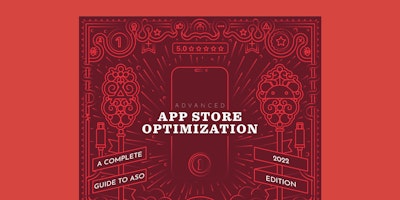

 Simon Thillay
Simon Thillay

