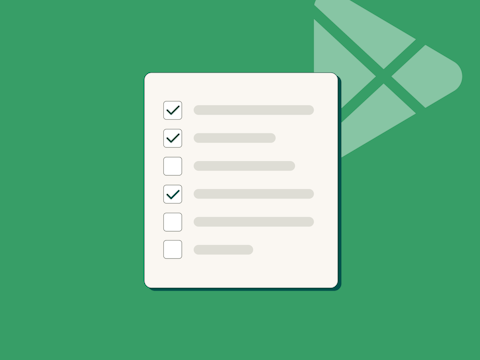
App Store Optimization (ASO) Checklist for Google Play
Having an optimized app page listing is a crucial element to get discovered on Google Play and get more app installs.
Although the App Store and Google Play share the same fundamental purpose, they do not have the same features, metadata standings, or search algorithms.
Use this ASO checklist to optimize each element of your app listing to increase your app’s visibility on Google Play.
1. Boost visibility with high-volume keywords in your app title
Together with the app icon, your app title is the most visible element in the Google Play search results.
- Choose an app name that is unique and reinforces what your app is about.
- Optimize the 30-character space of your app title by adding high-volume, relevant keywords that users tend to search for when browsing on Google Play.
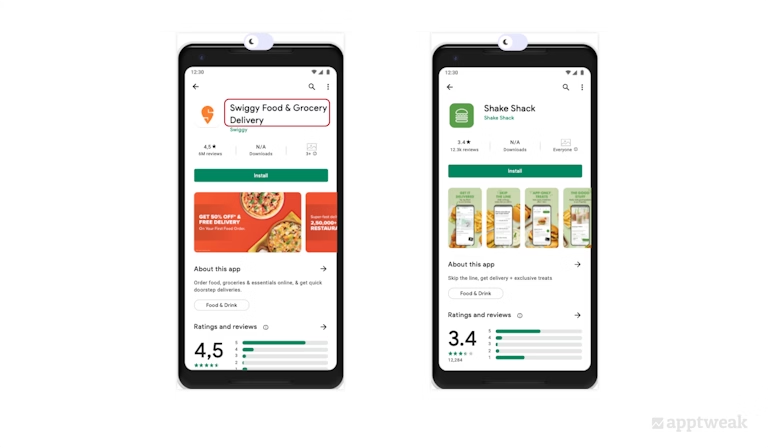
2. Convey your app’s value in the short description
The main purpose of your app’s short description should be to boost conversion rates, but that being said, keywords in the short description do give a ranking boost.
- We recommend using this space to convince users why they should download your app.
- Your app’s short description on Google Play can only be up to 80 characters, so use it to make a good first impression and pitch your app’s story.
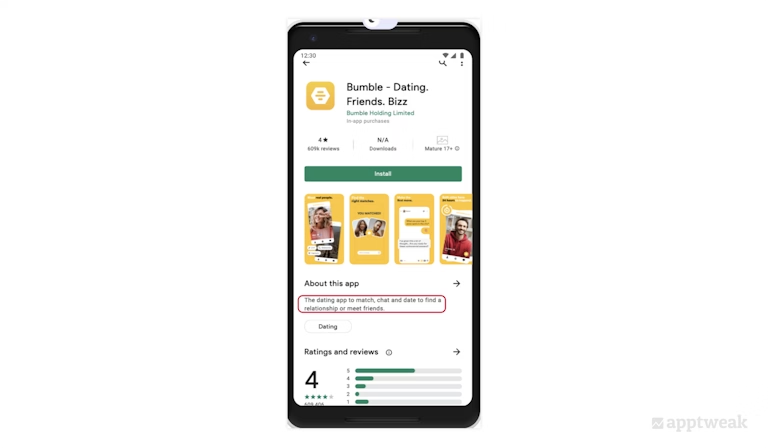
3. Optimize your long description with important keywords
Your long description really creates an opportunity for keyword optimization. Not many users read the long description, but it’s still important to fill this space with key terms while explaining your app.
- The keywords used in the long description gets indexed by Google. So, repeating keywords on Google Play will help you better rank on those keywords. However, make sure to find a balance between a good keyword density and keyword stuffing. A good keyword density for the long description would be between 2.5% and 3%.
- Use your app’s long description to explain the purpose and main features of your app
- Keep the text easy to read, well-structured, and use bullet points so store visitors can easily scan through your content
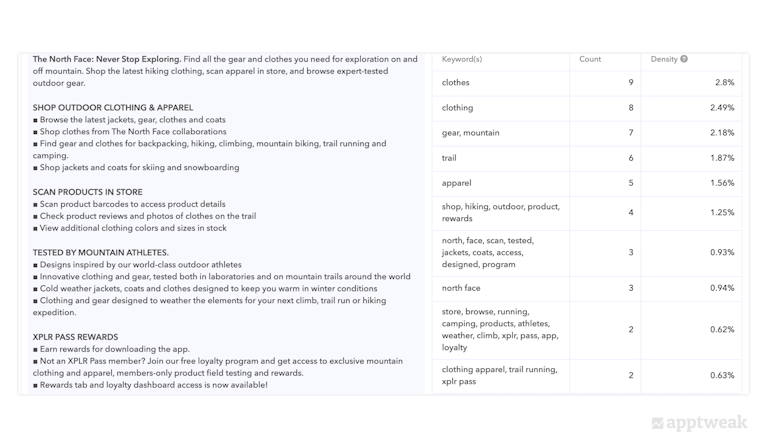
4. Highlight updates with “What’s New”
The “What’s new” section in Google Play Store listing is used to communicate changes, bug fixes, and new features in a new version of the app to existing users.
- A well-written “What’s New” section gives the impression that your app is constantly improving. Use this section to get users excited about new features or updates.
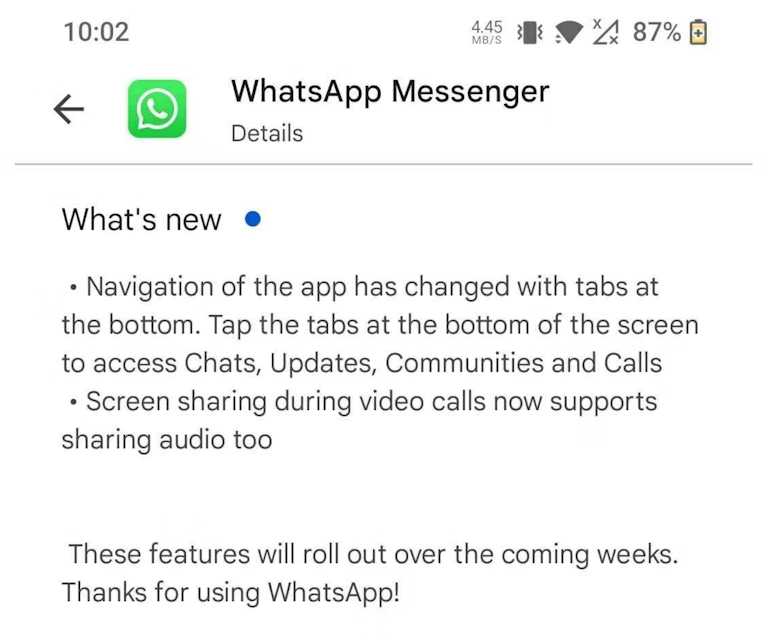
5. Target keywords with your developer name
The developer name is indexed and can be used on Google Play to target keywords and increase your conversion rate.
Remember that Google prohibits keywords that imply store performance or promotion in the developer name. While the developer name can be edited from your Google Play Console, you should never change the application ID once you have published your app. Small developers using personal accounts may be less trusted, so using a brand name can help increase credibility.
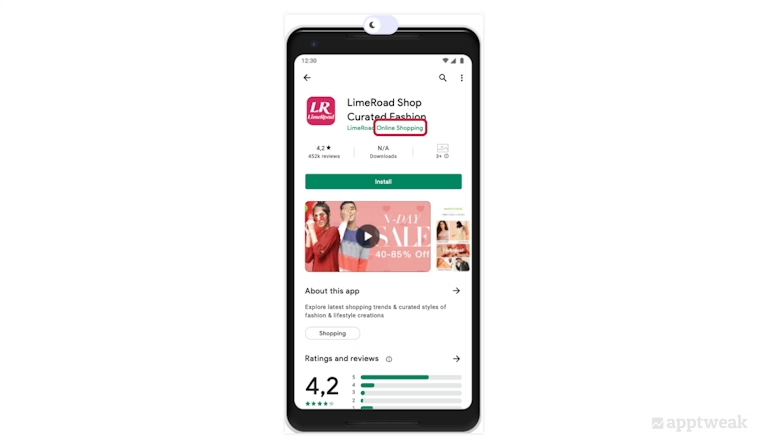
6. Localize your Play Store listing assets
Localization is very important on Google Play to increase app conversion, improve rankings on localized keywords, and to enhance your overall app exposure and visibility.
- Adapt your textual and visual elements for all the different languages and cultures that you want to target.
- With 77 locales available on Google Play for localization, it is important to understand which countries and languages your app/game will be available in to maximize your discoverability and expand your global audience.
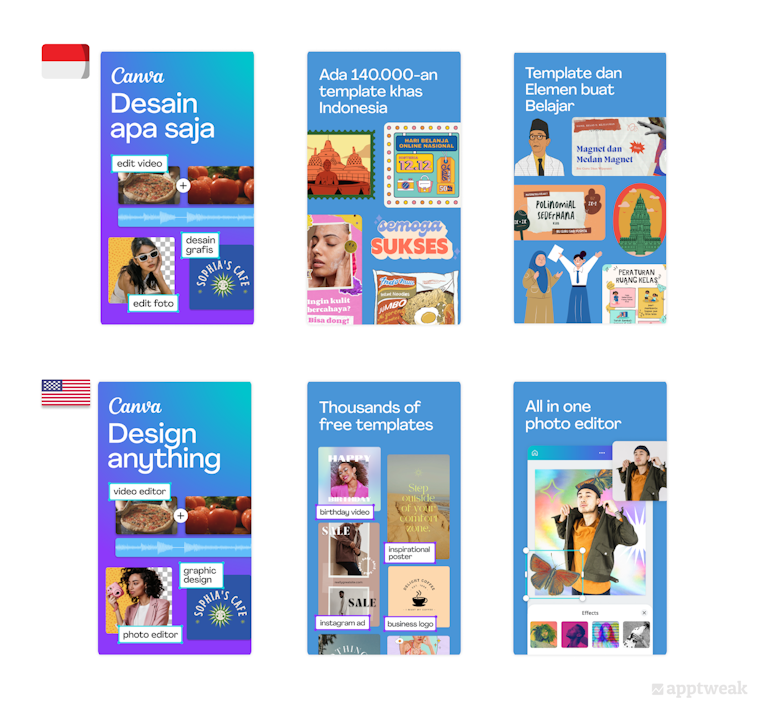
7. Target specific user segments with custom store listings
Custom store listings allow you to make alternative versions of your default store page, where you can change all the text and images from your default listing for any language on the Play Store.
This means you can have an alternative store listing page with a new app title, short description, long description, app icon, screenshots, feature graphic, and promo video.
If your app has a global audience, you can use custom store listings to showcase your app’s features and convey what’s great about your app in ways that are relevant to users in different countries.
8. Convey your app’s main purpose with the icon
Your app icon is an important graphic asset on Google Play. It is the only element that appears throughout the entire store.
- Create an effective app icon that describes your app/game’s main purpose, differentiates it from competitors, and quickly grabs users’ attention.
- Focus on a simple graphic and only include text if it helps communicate your message.
- Additionally, if your target audience is familiar with your brand, we recommend incorporating this in your icon to increase your app’s recognition and credibility.
- Also, A/B test your app icon to understand how your audience responds to different visual combinations.
Follow these best practices to design an optimized app icon
9. Paint a clear picture of your app with screenshots
Your Google Play app screenshots should:
- visually communicate user experience on your app
- display your app’s most interesting features
We also recommend:
- adding captions to each screenshot to quickly convey the app’s purpose or highlight a particular feature
- leverage screenshots on Google Play to demonstrate the real in-app or in-game experience
- A/B test screenshots, colors, and orientations to boost your app’s conversion rate
Discover the size and format guidelines to create optimized visuals on Google Play
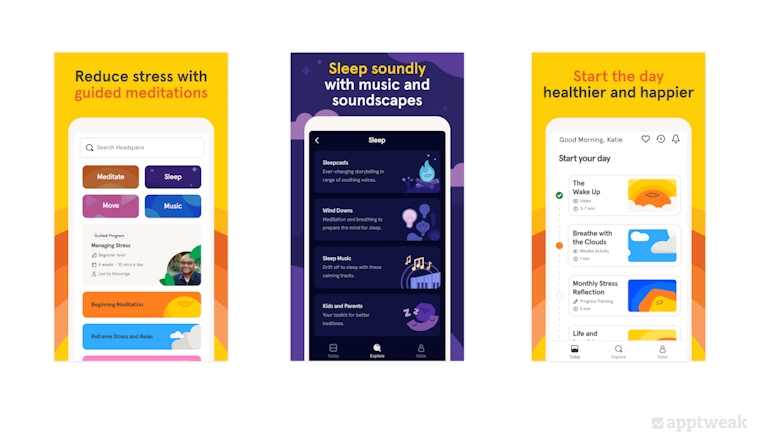
10. Engage your target market with a feature graphic
Feature graphics on Google Play can be a very powerful tool in engaging your target market, as they are shown alongside your app icon and app title throughout the store in the browse results.
If you have a promo video, the feature graphic will also display as its cover image.
- We strongly recommend to keep your feature graphic informative and focus on the essence of your app/game
- It is best to keep any focal points towards the center of the graphic
- Use vibrant colors to stand out from the Play Store background
- Avoid including taglines, pricing, or promotional content in your feature graphic
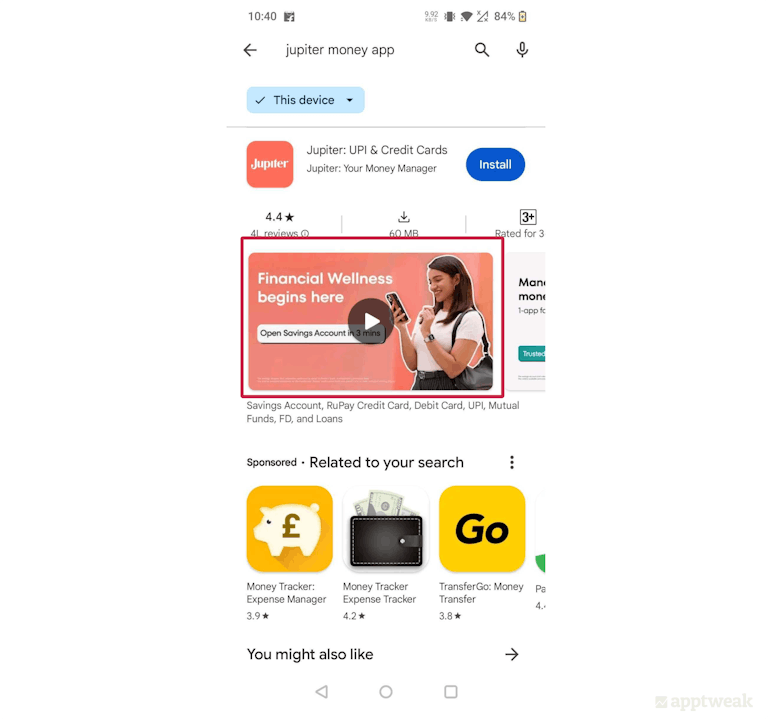
11. Use a promo video to boost in-app experience
With a promo video for your Google Play app or game, you can help users learn more about your app and convince them to download it. Here’s what to keep in mind while designing your promo video:
- Design the video for a “no-sound” and ensure it’s no longer than 30 seconds
- Google recommends including minimal branding or storytelling in your promo videos
- Focus on the real in-app or in-game experience and demonstrate your app’s core features within the first 10 seconds of the video
- Try to aim for at least 80% of your promo video to be representative of the user experience by limiting title screens, logos, cutscenes, or other pre-rendered/promotional content
- Do not include people interacting with the device. For example, refrain from showing a clip of a user’s fingers playing your game
- At the end of the video, make sure to remind users to actually download your app by including a clear call-to-action (CTA)
12. Choose an app category that reflects your app’s purpose
Being featured in the top charts is another way to gain visibility on the Play Store.
However, your app category tells the Play Store about the nature of your app and provides the algorithm with more information regarding when and where to index your app in search and browse results.
- Select a category that best describes your app’s purpose and identify the category where users are most likely to search for it.
- Don’t forget to look at the competition. How many daily downloads do the top ranked apps receive? Could you match that number one day? Of course, considering category keywords can also help you maximize ranking opportunities.
13. Monitor your app reviews & ratings
Ratings and reviews are vital to your app’s success on Google Play. They are strong conversion incentives but are also reportedly considered by Google in the selection of high-quality apps.
Having a high star rating will help you rank better, and will certainly improve your conversion rate.
Negative reviews can reveal what you can improve about your app.
- Make sure that you respond to all negative reviews in a swift manner to maintain a strong relationship with users. Try to implement changes, when possible, to improve your user experience.
- You can also help minimize your negative reviews by informing users that they can directly reach you by email or other methods.
Have a look at these practical tips for effectively managing negative app reviews
14. Improve app visibility with Google Tags
Adding tags to an app listing on Google Play is a way to describe the content and functionalities of your app.
These tags should be chosen carefully, only selecting the most relevant ones to the app.
- Google Tags can help you better benchmark your app’s performance, because Google uses them to determine which peer groups your app is compared against for benchmarking.
- Refrain from adding tags that describe competitors, as this might negatively impact your rankings and visibility. Choose tags that are most relevant to your app/game.
Explore more on how Google Tags can help improve discoverability of your app
15. Increase your chances of getting featured on the Play Store
Getting featured on Google Play can help to increase your discoverability and lead to an increase in your impression rate and the number of installs from the Explore channel.
On Android, getting an “Editor’s Choice” badge on your store listing can be a powerful conversion incentive and beneficial to your app growth.
There are many various app collections or app clusters featured on the Games and Apps tabs on Android. These can be related to new or updated apps (less than 30 days ago), but can also be recommendations based on your activity, top-rated apps, or editor’s choices (hand-picked apps).
To be featured on Google Play, you should:
- work on your app’s performance and user satisfaction
- maintain a high rating
- keep your Android vitals healthy
16. Influence your Google Play ranking with backlinks
Having several websites link to your web app page can positively influence your ranking.
The Google Play Store algorithm looks at how many backlinks your app’s webpage has received.
The more backlinks, the higher your app’s authority. A high authority indicates that your app is widely known and will result in a higher rank. The more reliable the websites pointing to your app, the better the backlink.
The quality of the backlink is also determined by:
- relevance of the source website, and
- keywords used in the link, and these should be related to your app’s content to be more credible
Increasing the quality of your backlinks, and monitoring those you already have, can help improve your ranking on Google Play.
17. Understand what appeals to your audience with A/B testing
If you are wondering how to drive more downloads to your app, research and carry out A/B tests.
Google allows you to conduct tests directly from their console for several elements of your app store listing (icon, screenshots, video, short or long description). Carrying out an A/B test helps you determine which variant appealed more to your target audience. Use this valuable insight to improve your future marketing efforts.
Before starting tests on Google Play, you must have a clear understanding of what you can change on your store listing to improve your conversion rate. For example, look at what your competitors are doing to their creatives, or learn the current trends in your category.
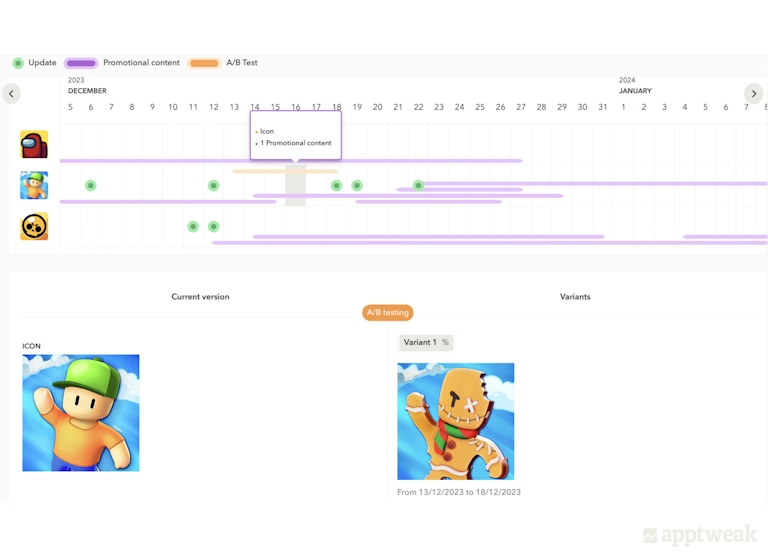
18. Improve user engagement with promotional content
Google Play’s promotional content is a great asset to increase your app/game visibility for both new and lapsed users.
- With promotional content, developers can advertise updates, in-app content, or limited-time events within their apps or games without having to release a new version.
- Not only will you improve your app retention rate but also enhance user experience by regularly showcasing new and exciting content. When executed properly, promotional content can retain and engage users to create lifetime value.
Expert Tip
If you are looking for new inspiration to create promotional content, take a look at your competitors’s strategies on AppTweak’s ASO Timeline. You can instantly analyze the frequency and duration of your competitors’ promotional content.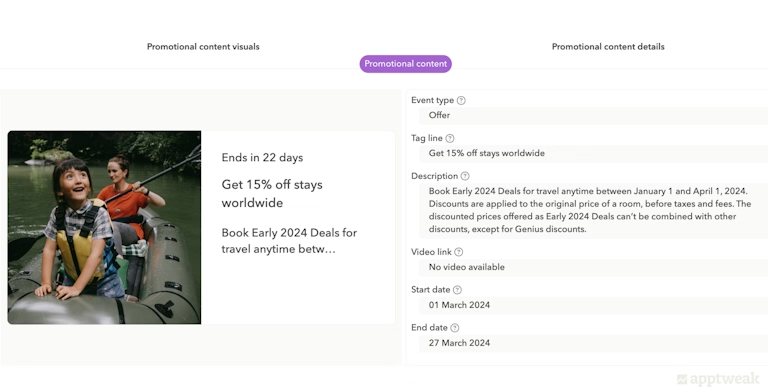
19. Keep an eye on Android vitals
You want to make sure that your app meets all of Google’s basic quality and policy requirements to have a chance of being featured. Google Play places a high priority on apps and games that offer a seamless and user-friendly experience, along with healthy Android vitals.
- Avoid excessive battery usage
- Try to address the issues affecting most users
- Make sure to minimize your user-perceived crash rate and user-perceived ANR rate
Monitoring your Android vitals is crucial, as it allows you to identify problems early on and prevent negative reviews and decreased downloads.
Remember – fixing technical issues in your app isn’t just to show off to Google; it’s also about making your app/game appealing for users so they keep coming back. This directly helps your app’s keywords perform better on the Play Store.
Check out this comprehensive blog to get started with ASO for Google Play
TLDR
Here’s a recap of the essential ASO checklist to optimize your store listing on Google Play:
- Use unique, high-volume keywords in your app title for visibility on Google Play
- Make the 80-character short description count by highlighting your app’s value, which also helps in rankings
- Optimize the long description with important keywords to improve Google indexing, aiming for a 2.5-3% keyword density
- Use the “What’s New” section to inform users about updates and features
- Include keywords in your developer name for better targeting
- Adapt your Play Store listing for various languages and cultures to improve app conversion and visibility
- Use custom listings to accurately target users with specific offers and value propositions
- Ensure your app icon clearly represents the app’s purpose and stands out
- Leverage screenshots to visually showcase your app’s features, adding captions for clarity
- Create an informative feature graphic to engage users further
- Design a short, no-sound promo video focusing on the in-app experience, with a clear CTA
- Choose the most relevant category for your app to optimize search
- Actively engage with and respond to reviews promptly to improve user experience and app ratings
- Use relevant Google Tags for benchmarking and better app visibility
- Improve your app performance and maintain high ratings for a chance to be featured on Google Play
- Increase and monitor the quality of backlinks to your app page for better ranking
- Use A/B testing (store listing experiments) to identify user preferences and improve your marketing strategies
- Run promotional content in your app/game to boost user engagement and retention
- Monitor and improve Android Vitals for a seamless user experience

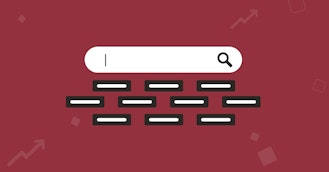
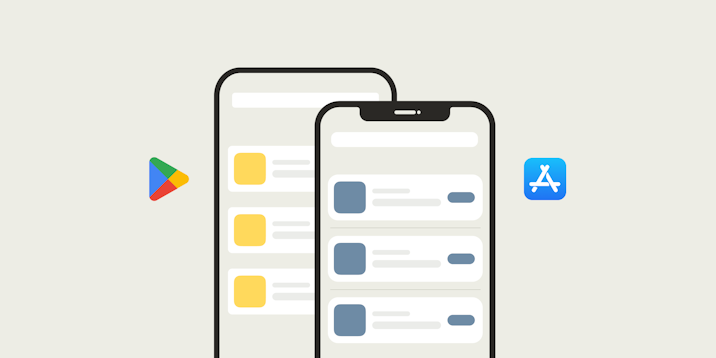
 Taya Franchville
Taya Franchville