
Discover 10 Hidden Gems on AppTweak to Boost Your ASO
AppTweak has undergone a considerable makeover over the past few years, and you might have missed some exciting new features. In this blog post, we’re excited to reveal our top 10 hidden gems on AppTweak that could significantly drive growth to your apps and games and help boost your ASO strategy.
Read on!
Hidden gem #1: Metadata Simulator to optimize your metadata
Did you know the Metadata Simulator in the Keyword tool allows you to test different metadata drafts before updating your metadata? Yes! Forget about toggling between Excel, Google Sheets, or any character counter tool – everything you need is right here, in one place.
In the “Optimize” section of the Keyword tab, you’ll find the Metadata Simulator. Start by creating a keyword list aimed at your ASO goals, including at least 2 competitors and 30 relevant keywords in your active list for a well-rounded strategy.
The Metadata Simulator, located on the left, allows you to create and compare drafts for your app title, subtitle, and keyword field on iOS, or title, short description, and long description on Android.
Here’s how to get the most out of your drafts:
- Character count: Try to use the maximum character count to cover more keywords
- Total market searches (TMS): This indicator reflects the monthly search volume for all your targeted keywords and their combinations, provided they are in your list. Targeting high-volume keywords can boost your TMS, indicating potential impressions, but remember, high volume doesn’t guarantee ranking for all combinations.
- Add missing keywords: Any keywords from your drafts not already in your list will be highlighted. Click to add them to your list and review their metrics.
- Comparison table: This feature allows you to toggle a table that compares your current metadata with the draft, highlighting differences between your current metadata version and the selected draft.
Expert Tip
Experiment with various drafts and pay attention to the keyword metrics displayed on the right. To improve your Total Market Impact (TMI), prioritize keywords that are not only popular but also have high relevancy and recommendation scores.
Hidden gem #2: Get valuable keyword metrics in Keyword Research
AppTweak offers unique keyword suggestions in the Keyword Research section.

Here are the major keyword metrics that could be true gems for your keyword research efforts:
- Metadata keywords: “Metadata” will show you all the keywords that are currently in your app’s title, subtitle/short description, and full description.
- Top installs: This shows up to 50 key keywords that AppTweak estimates to drive organic downloads, where your app ranks well. It also includes competitors’ top keywords for strategic insights.
- Ranked keywords: “Top Ranks” shows you all the keywords for which your app has ranked at least one day in the last 3 months.
- AppDNA/GameDNA keywords: With keyword suggestions by AppDNA/GameDNA, easily identify high-volume opportunities to increase visibility, using keyword ideas based on your app’s core purpose or gameplay.
- Category keywords: Most popular keywords for which top apps in that store-given category rank the highest
- Store auto-suggestions: This section displays real-time auto-suggestions from app store searches for a given keyword, with different letters of the alphabet (“keyword+a”, “keyword+b” etc.)
Discover valuable keyword opportunities to optimize your app’s metadata with AppTweak
Hidden gem #3: Find keyword insights powered by AI
In our ongoing effort to improve keyword insights for users, AppTweak has introduced a powerful feature Keyword Explorer to boost your keyword optimization efforts:
- Keyword clusters (AI): Inspired by SEO keyword clustering, our data science team has developed a sophisticated algorithm that identifies groups of closely related keywords as seen by the app stores. These clusters offer a treasure trove of new keyword possibilities that may be less competitive and highly relevant to your app. This helps improve your app’s visibility and rankings over time. Our clusters are powered by our homegrown AI – Atlas AI – optimized for app store contexts, making them accurate in finding relationships between keywords and apps.
- Related keywords (AI): Alongside keyword clusters, we offer a feature for exploring semantically similar keywords. Without grouping them into clusters, it indicates keywords closely related to your chosen term, helping you maximize your keyword strategy.
- Live Search: This feature lets you track current app rankings for a given keyword, which provides a better understanding of real-time keyword search results. For deeper analysis, have a look into Stories, Bidding Apps, and Past Results.

Optimize your app’s metadata using AppTweak’s keyword research tools powered by AI
Hidden gem #4: Prioritize keywords using our latest KPI “Maximum Reach”
We’re excited to introduce the Maximum Reach KPI to our keyword tool, a significant feature exclusive to AppTweak!
This new addition serves as a powerful indicator for keyword optimization to boost impressions. By accounting for both Search Popularity and the number of times an app appears in search results, Maximum Reach offers a more precise understanding of how search volumes correlate with traffic.

ASO Beginner's Handbook
In this handbook you'll find everything you need to know about ASO, app store ranking signals, how ASO is different for the Apple App Store & Google Play and how to get started.
Download the handbookHidden gem #5: Conversion Benchmarks in Store Explorer
Some of you may not have noticed yet – the Conversion Benchmarks feature has found a new home within the Store Explorer!
Conversion Benchmarks shows the average conversion rates per category for a selected country, app type, channel and date range. You can filter the data by “Country” and choose the respective country you would like to analyze or by “Type” (Free or Grossing).
Additionally, you can filter the data by “Channel”, such as All, Explore, Referrals, and Search.
Leveraging these benchmarks to compare with your own metrics will help you understand how your app’s conversion rates stack up, offering immediate insights into areas of overperformance or underperformance.

Hidden gem #6: Leverage localization insights in ASO Creatives Explorer
AppTweak now offers localization insights within the ASO Creatives Explorer!
Before this view, you needed to go to each country manually and see if the screenshots were different. Now you simply choose an app and discover how its creatives are tailored for audiences in different countries. This feature allows you to:
- Learn which apps are localizing their creatives
- Explore which creatives are more or less prevalent across countries
- Draw inspiration from how competitors localize their content

Hidden gem #7: Discover creatives trends based on Top Charts & AppDNA/GameDNA
On AppTweak, we’ve enhanced the ASO Creatives Explorer with new, innovative insights!
When looking at ASO creatives, you’ll be able to view and compare the visuals of apps and games directly from the Top Charts, organized by store, country, and category rankings.
You can:
- Identify creatives trends across different categories
- Discover which creative elements are successful for top apps
- Gain new ideas to refine your creatives strategy

We also let you go beyond typical app store categories and use our AppDNA and GameDNA tabs to see the elements apps and games in more specific categories emphasize more in their creatives & gameplay.

Hidden gem #8: Filter CPPs by app or keyword in CPP Explorer
For those on a Scale or Enterprise plan, AppTweak’s CPP Explorer allows you to visualize custom product pages for any app or keyword and find new inspiration to increase your App Store visibility.
Interestingly, you can choose to view CPPs by filtering your search via “by app” to see all CPPs for a specific app/game from the last 90 days. Or, you can even switch to “by keyword” to discover all apps associated with a CPP for a particular keyword over the last 90 days.

Hidden gem #9: Screenshot slider for in-app events & promotional content
To more easily compare specific screenshots, we came up with a new, user-friendly feature: screenshot slider.
With our screenshot slider, you can simply choose how many screenshots you want to show and the layout and sizes will adjust accordingly.
Recently, we have made this feature more powerful for users on the Scale plan and above by adding it for iOS in-app events and Google Play promotional content! You can now easily adjust how many events you want to view per app, making comparisons and visual assessments much simpler.
Hidden gem #10: Quickly grasp essential app details with App Page Preview
One of the latest features we’re excited to share with you is the App Page Preview, designed to provide users with a quick and comprehensive snapshot of app details.
This offers a quick way to see all the important details about an app, such as the description, screenshots, ratings, and more, right from the Market Intelligence Top Apps list.
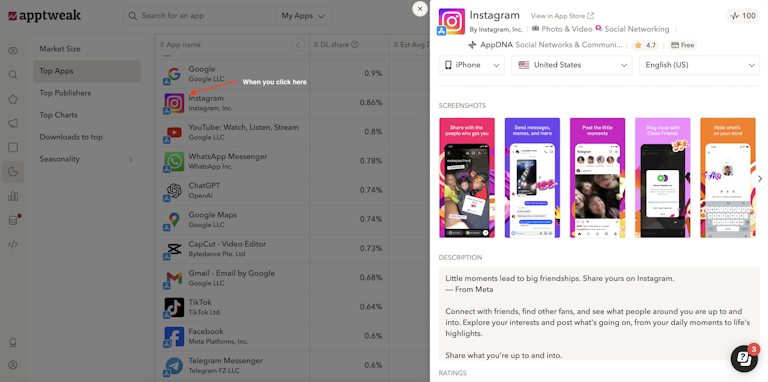
Summary
Here’s a concise overview of the hidden gems on AppTweak that can really boost your ASO efforts for your app/game:
- Create and compare drafts for your app metadata for iOS and Google Play with Metadata Simulator.
- Discover key ASO insights with our Keyword Research’s unique keyword suggestions, including metadata keywords, top installs, AppDNA/GameDNA keyword insights, category-specific keywords, store auto-suggestions, & much more.
- Find valuable insights with AI-powered keyword clusters and related terms in our Keyword Explorer. Also get real-time insights into app rankings and search results with Live Search.
- Use our latest keyword KPI Maximum Reach to get a comprehensive view of how search volumes translate into traffic.
- Found in Store Explorer now, you can leverage AppTweak’s powerful Conversion Benchmarks feature to get insights into areas of overperformance or underperformance. for your app as well as competitor insights.
- Get localization insights in ASO Creatives Explorer and see how creatives are tailored for audiences in different countries.
- You can view and compare the creatives trends of apps and games directly from the Top Charts in ASO Creatives Explorer. We also let you focus your research on specific categories than typical app store ones with our AppDNA/GameDNA filters.
- You can view custom product pages for any app or keyword with AppTweak’s CPP Explorer.
- Our screenshot slider in ASO Creatives Explorer now supports iOS in-app events and Google Play promotional content, so you can easily adjust how many events you want to view per app.
- Explore App Page Preview for quick, detailed views of your app info – description, screenshots, ratings, etc. – straight from the Market Intelligence Top Apps list.


 Sukanya Sur
Sukanya Sur

 Oriane Ineza
Oriane Ineza

 Micah Motta
Micah Motta
